The basics - fast!
Transcript
[00:01] So before we work on your Prismic repo, let's have a look at some of the editing features.
[00:06] Entering a Prismic repository will show you a list of all the documents in the repo. From here, you can perform bulk actions such as publishing drafts, archiving pages, or duplicating a page to another locale.
[00:16] The pages you'll create are based on the page types you made in Slice Machine. Clicking the 'Create new' button will give you a choice of page types, which you use as a guide for the next page you will build. You can see on this example repo for a tech startup marketing site, the different types of pages you might build.
[00:34] Once you create a new page, you will see what might look like a form, but these are fields where you can enter the content to be used on your website. You can use the text editor to format your text, add links and images, and more.
[00:46] In the SEO tab, you'll see the Static Zone, which, as we said previously, is for metadata. In the Main tab, you can add, remove, and rearrange Slices to have real flexibility regarding the content and the pages you build.
[01:00] Once you've created and edited your content, you can save its current state for future editing. If you're happy with that content, you can publish it to make it available on your website or application. You can group content together, which will be published at the same time as a release. You can also schedule content to be published at a future date and time. Companies might do this when launching marketing campaigns in different time zones.
[01:25] Prismic allows you to collaborate with others on your team. On our "Organizations" plans, you can assign roles and permissions to control who can create, edit, and published content. Like this, you can create a publishing workflow.
[01:37] Overall, the Prismic document editor is designed to be user-friendly and flexible, allowing content authors to manage content with ease while devs can concentrate on how that content is output.
Writing content:
- Format text
- Add images
- Use Slices
Publishing:
- Save edited state
- Publish data to the content API
- Schedule when content will be published
- Group content publishing together as releases
Collaborating:
- Assign roles and permissions
- Decide who can create, edit, and publish content
Playground
Play around with some of the basic editing features using this dummy editor.
Try adding some new text and slices and publishing the content. You will be able to see your changes right away as JSON in the dummy API.
{
"id": "PSachREAACIArDB1",
"uid": null,
"type": "homepage",
"lang": "en-us",
"data": {
"tagline": "Revolutionizing farming solutions.",
"slices": [
{
"slice_type": "banner",
"primary": {
"banner_text": "",
"banner_description": ""
},
"items": [
{}
]
},
{
"slice_type": "text",
"primary": {
"content": ""
},
"items": [
{}
]
}
]
}
}Answer to continue
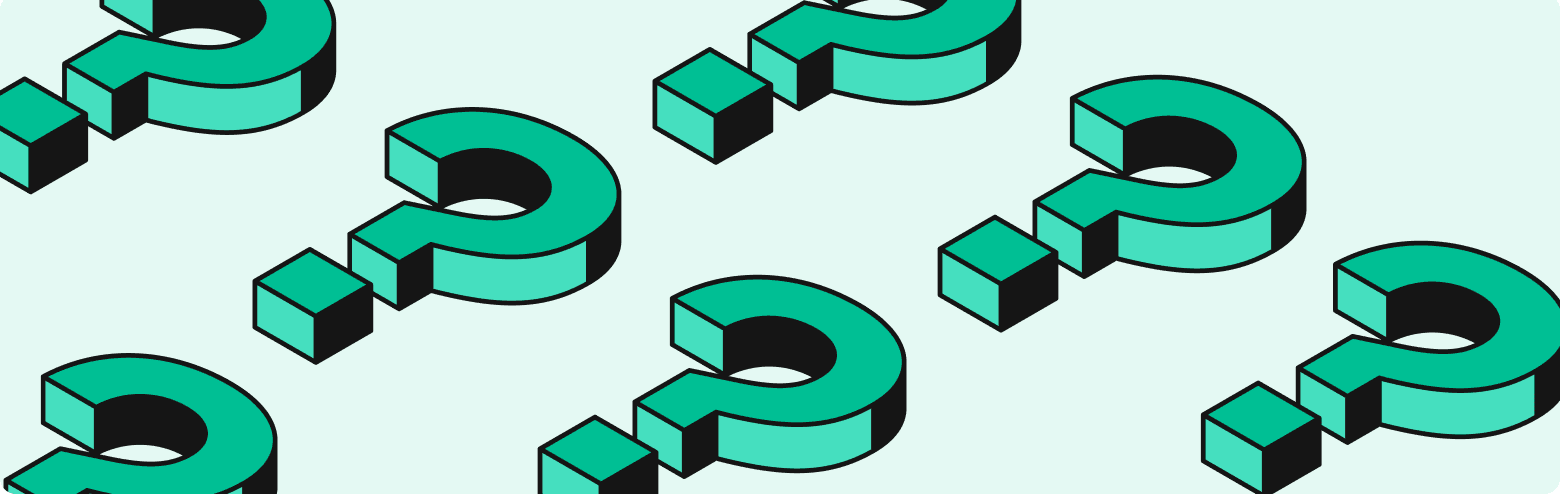
What happens when you click 'Save' in the editor?
Can you control who can publish documents?