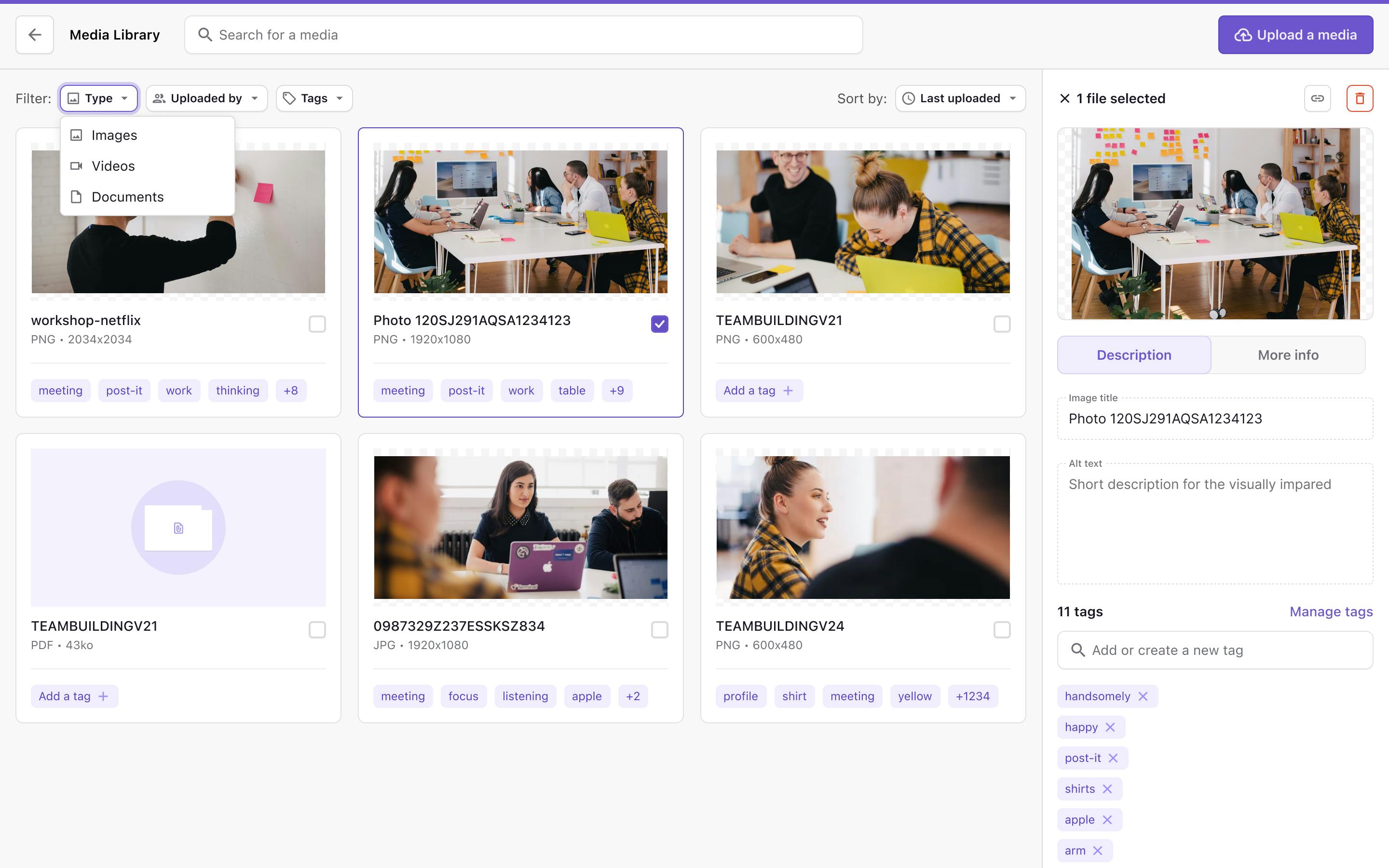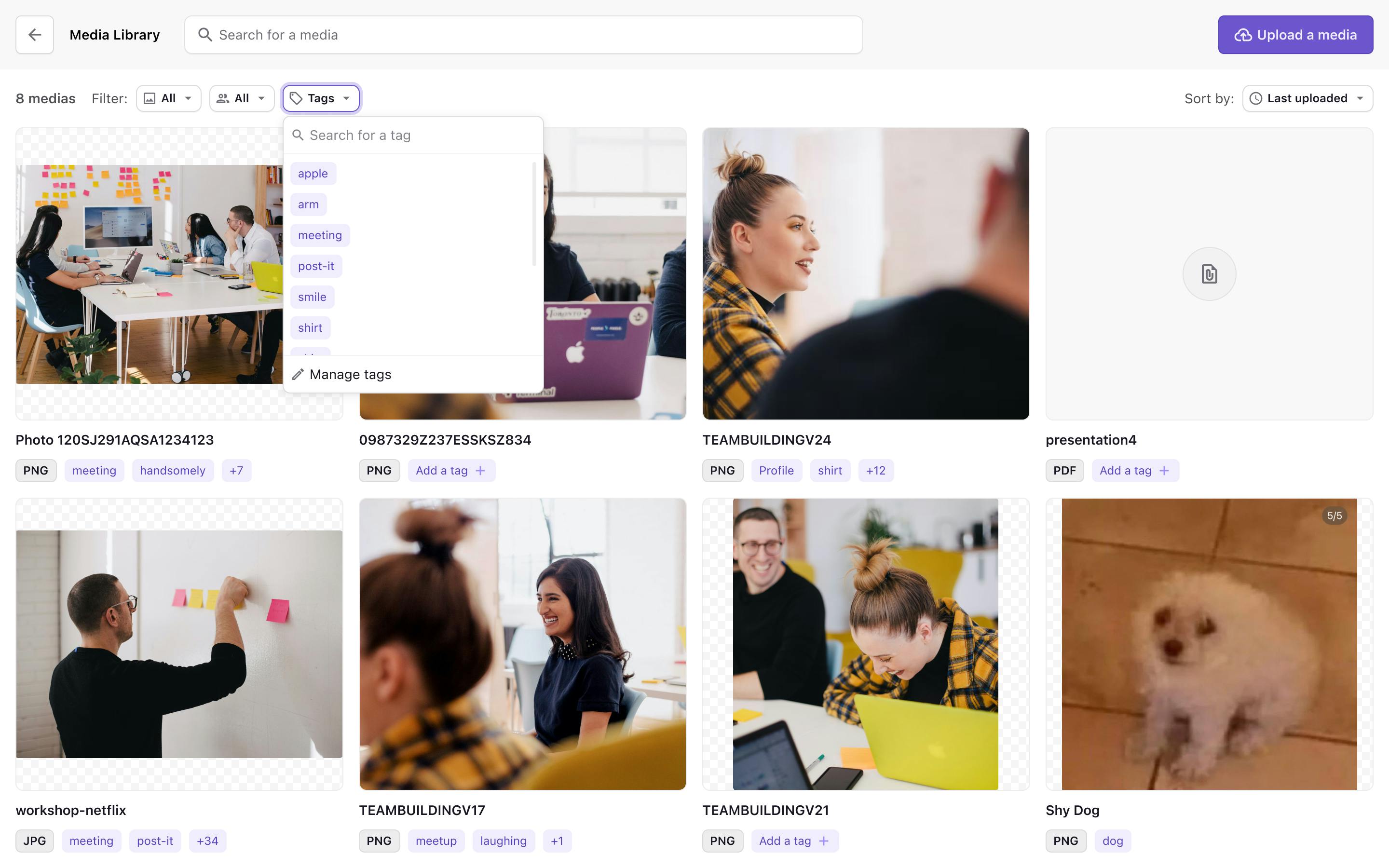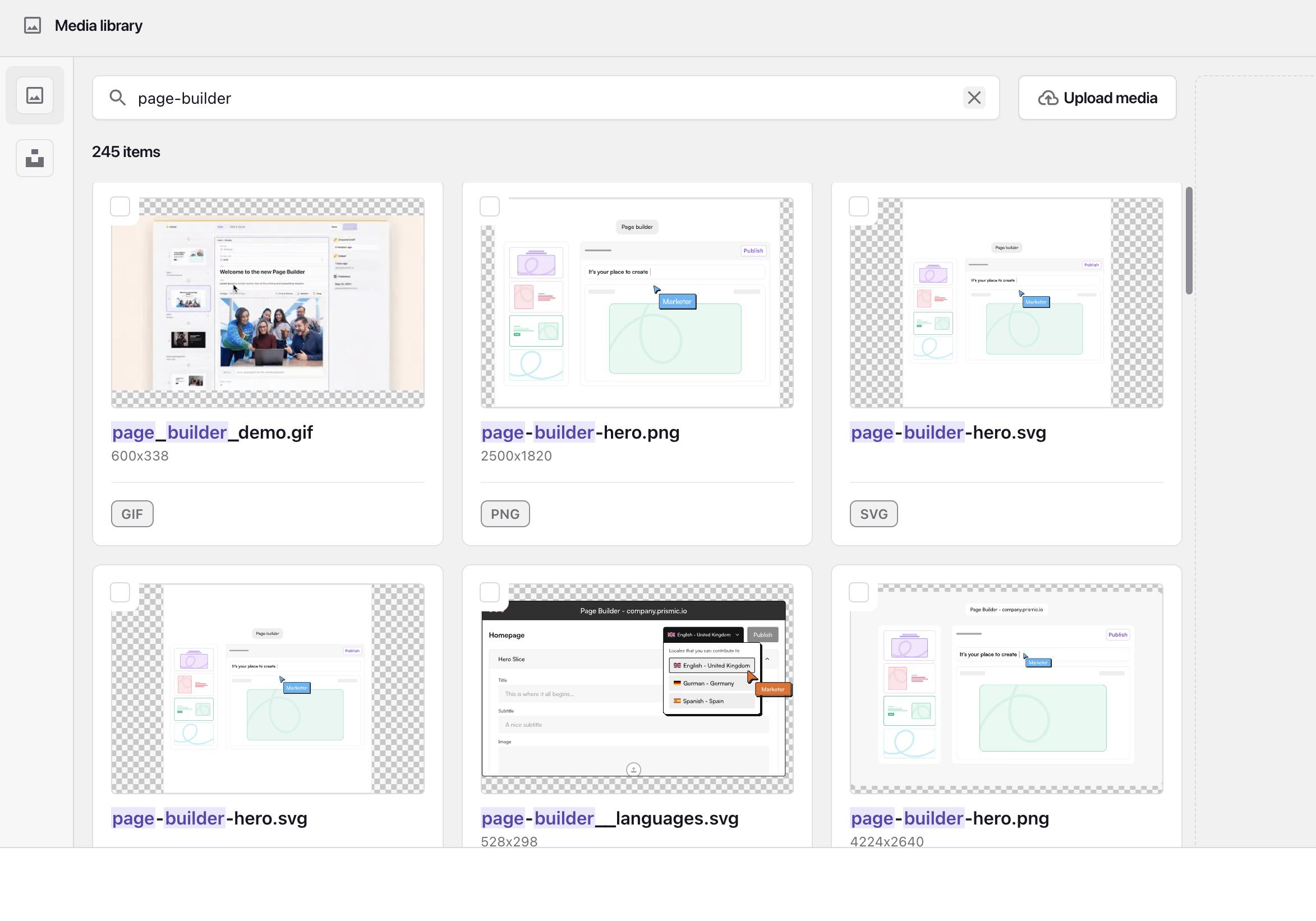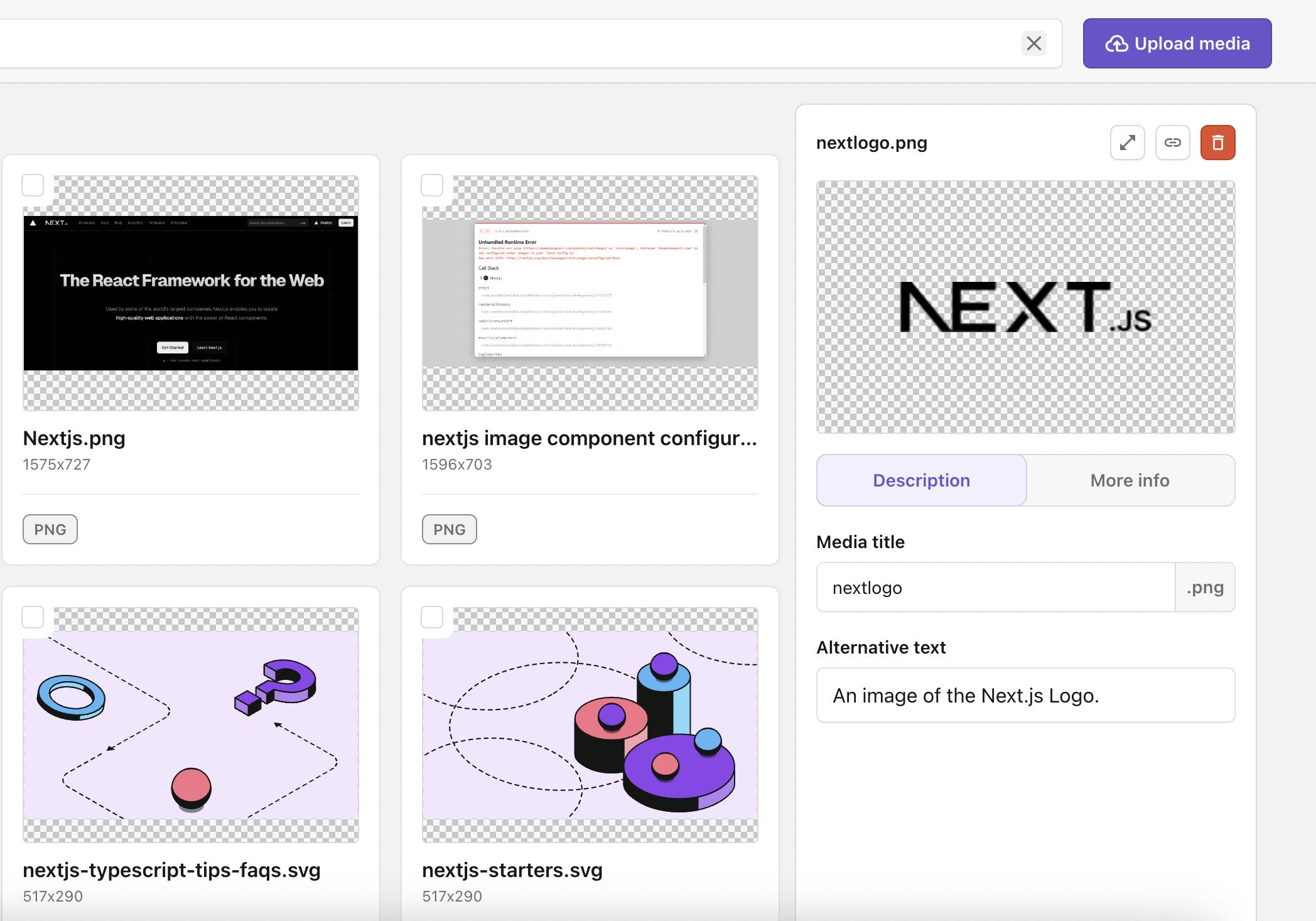Bulk delete assets in the media library
Maintain a tidy media library by bulk deleting unnecessary assets.
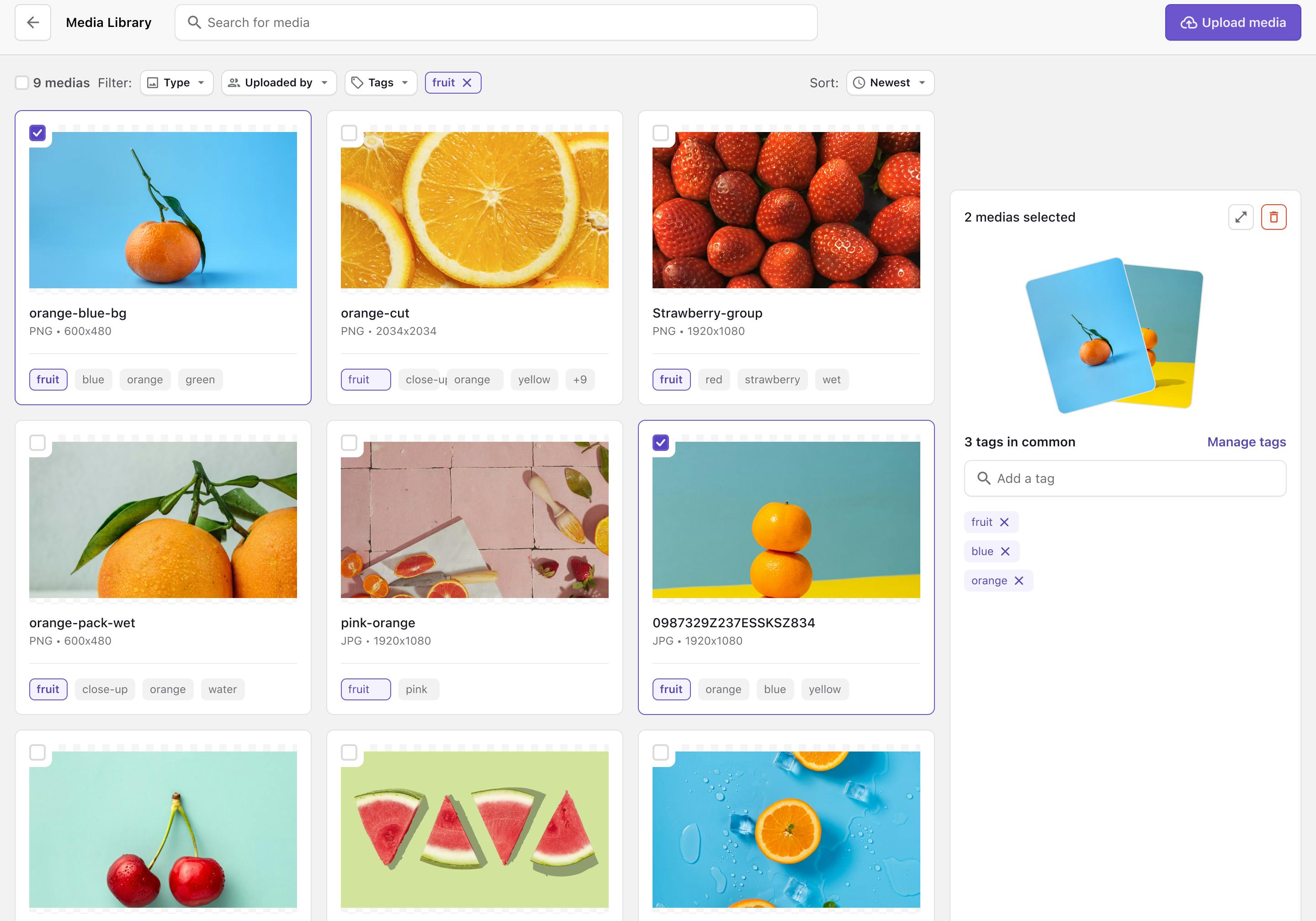

Guy Proops
June 7, 2024New features on the Media Library are now available!
Hey! 👋
Today's update is a very special one. For the last few months, our team has been working very hard on several features to improve the experience in our Media Library. Primarily, the focus has been on creating an experience that makes it easier for you to find what you're looking for when using the Media Library. When you're in the flow of creating a page, we want it to be as easy as possible for you to find the asset that you're looking for, so you can quickly add it to your page.
So, we've approached this problem with three new features. The first was our new search and now we have released a tagging feature which enables you to add tags to your assets and then filter assets based on these tags. The second feature is the ability to bulk delete assets, making it easier for you to spring clean your Media Library.
Why add tags?
From our feedback from users, we discovered there was a user need for being able to categorise assets, particularly in large repos where there are lots of different users contributing and uploading assets.
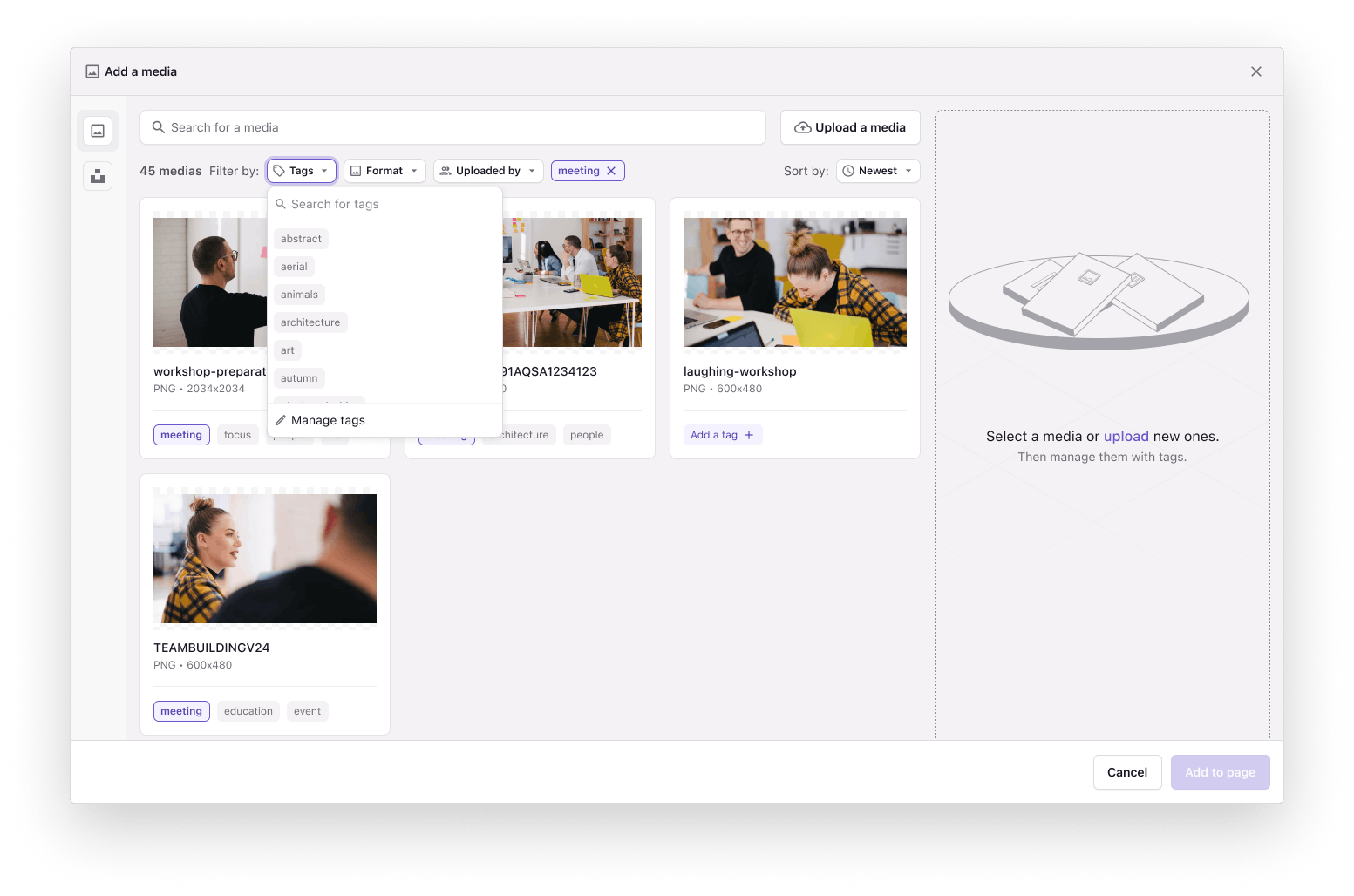
Bulk delete
One of the most requested features at Prismic, bulk delete has been on our radar for a long time and we are happy to be able to deliver this feature finally! Simply click on the checkbox of the assets you want to delete, and then click the delete button. Easy as that!
We hope you enjoy these updates and we look forward to adding more features in future releases.

Guy Proops
May 31, 2024Final touches on the new Media Library
Hey! 👋
As you may know (well we really hope you know as we've been talking about it a lot...😅) the Page Builder team has been focused on delivering a new Media Library with enhanced searching and tagging capabilities and the ability to bulk delete assets. The new search is now available to 100% of our users which means the next step is to release the Tags and Bulk Delete.
This week the team has been putting the finishing touches on these features and we are preparing them for QA and release. Concretely, this means we want to release the first version of these features next week.
What do you need to do to get these features?
If you are already using the new Page Builder, nothing! When the features are rolled out you will see them in the Media Library and be able to start using them right away!
If you are not using the Page Builder, you must upgrade (you can do this via the banner in the Editor or by reaching out to our support team).... or you can wait till we upgrade all users at the end of June.
Look out for more updates next week as we roll out the feature!
Fresh out of the oven
Discover why we are focusing on the new media library
Visit the announcement page to discover why this feature was prioritized and explore other enhancements we're planning.

There's more to explore
Discover the latest features and get a sneak peek at what's coming next.