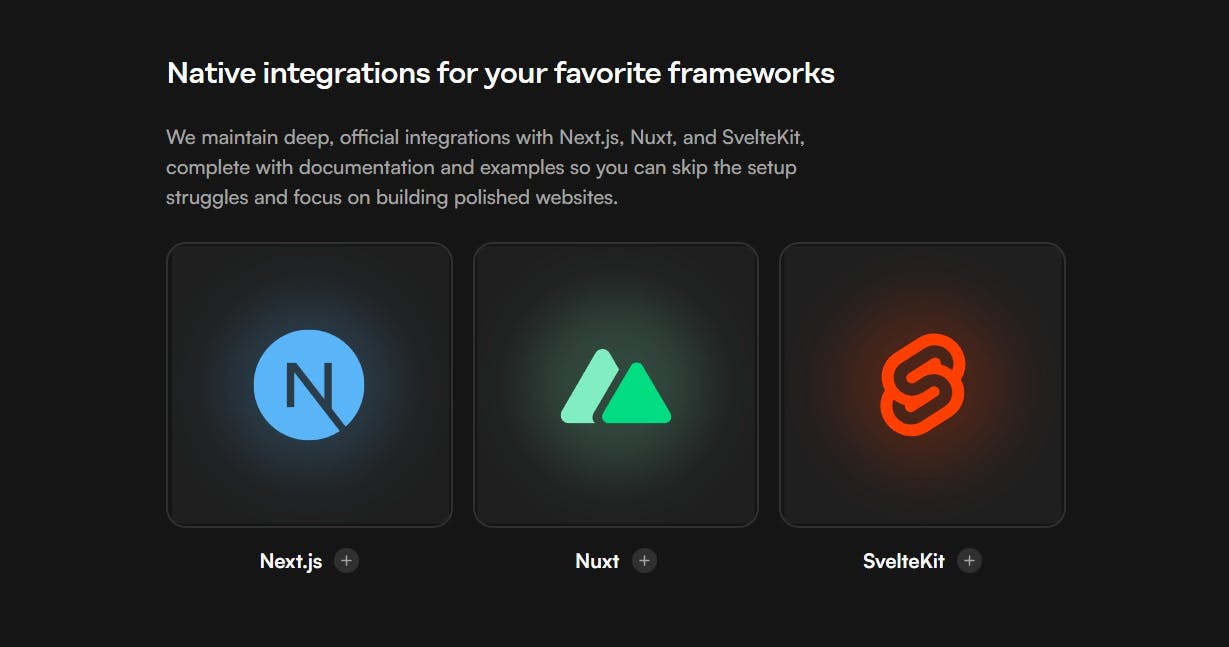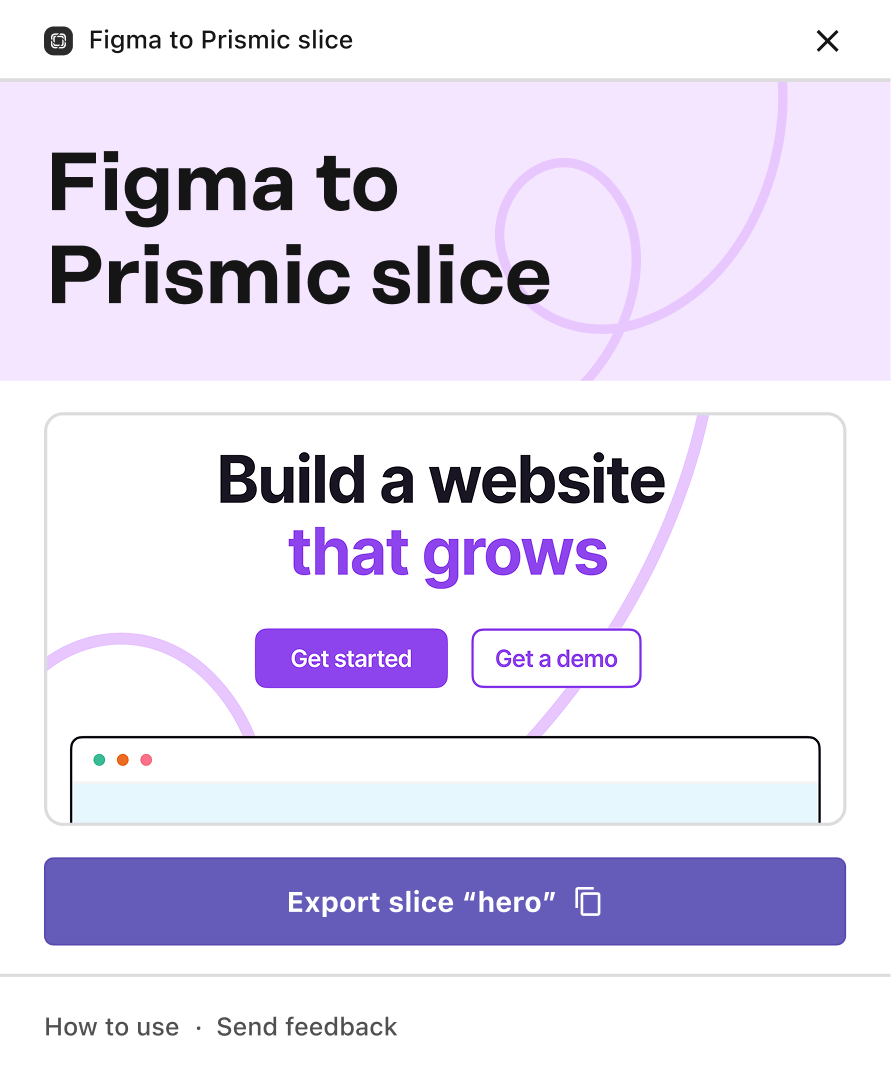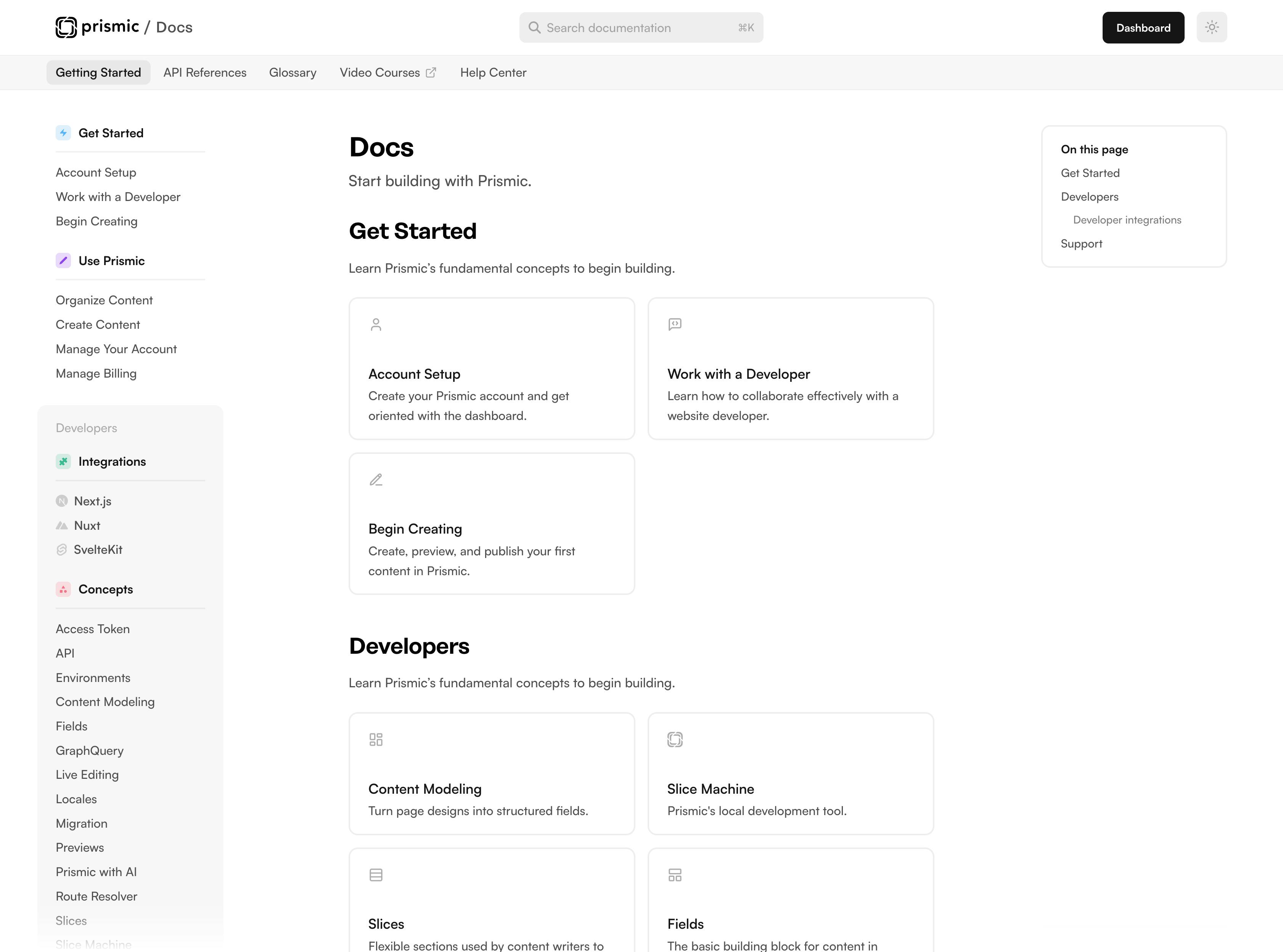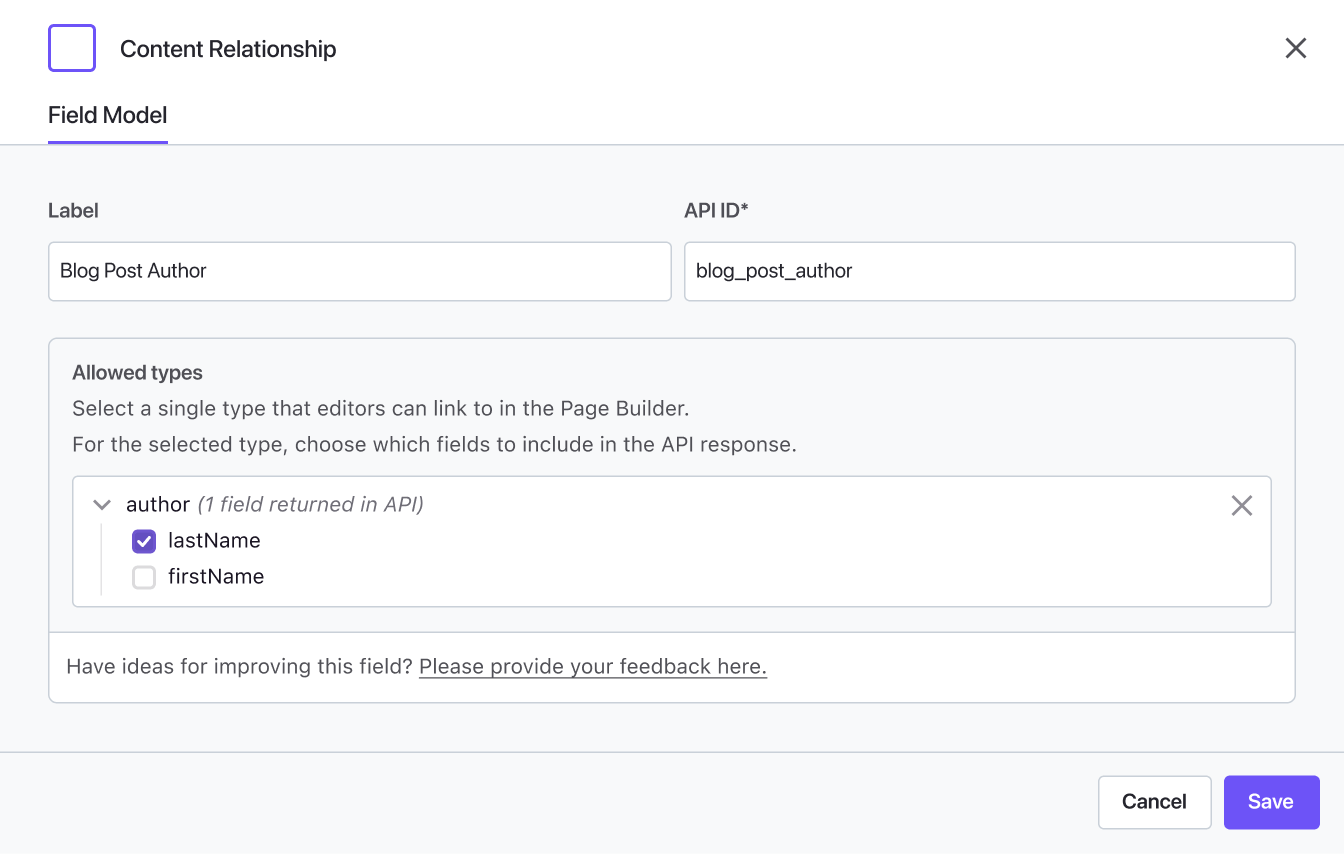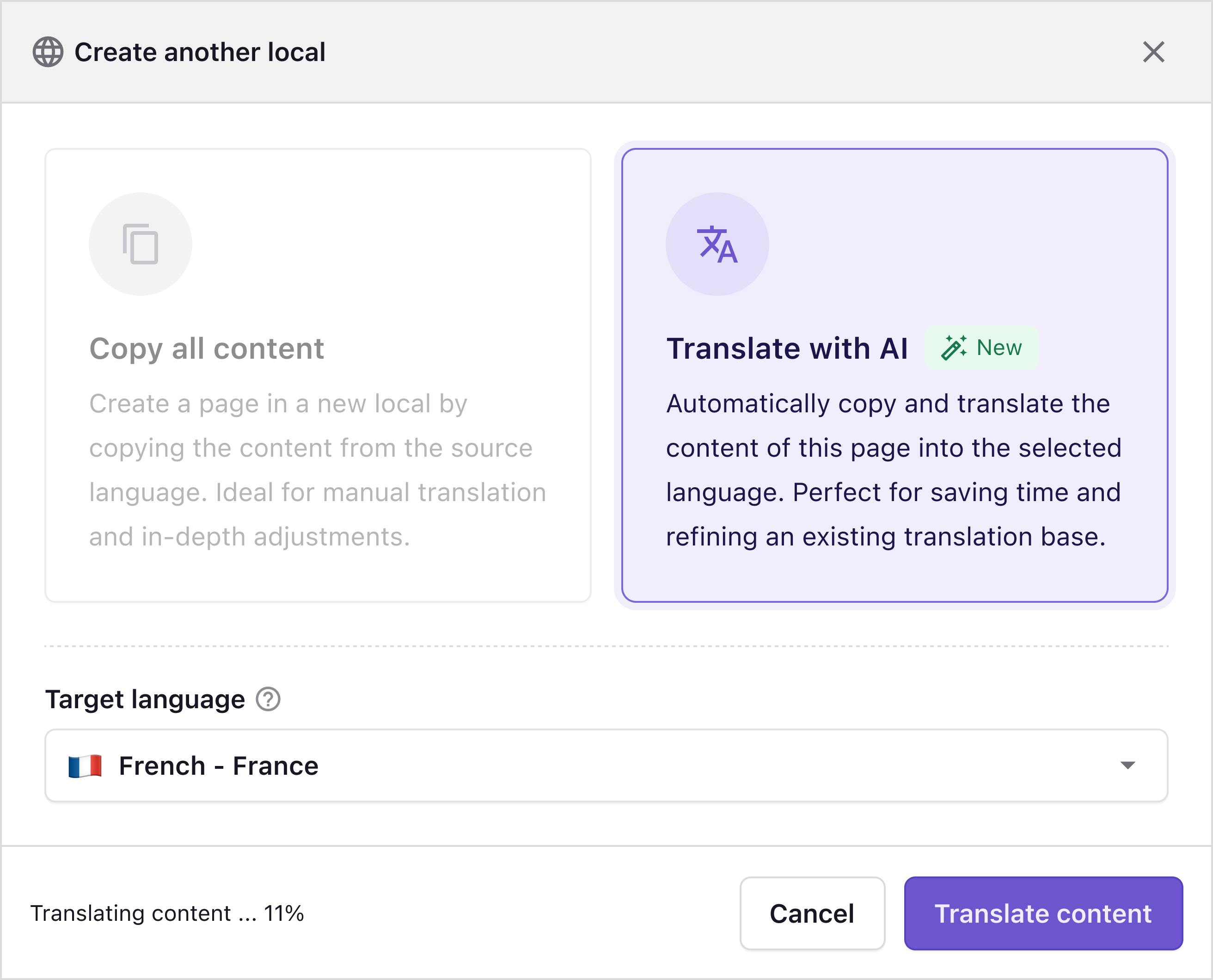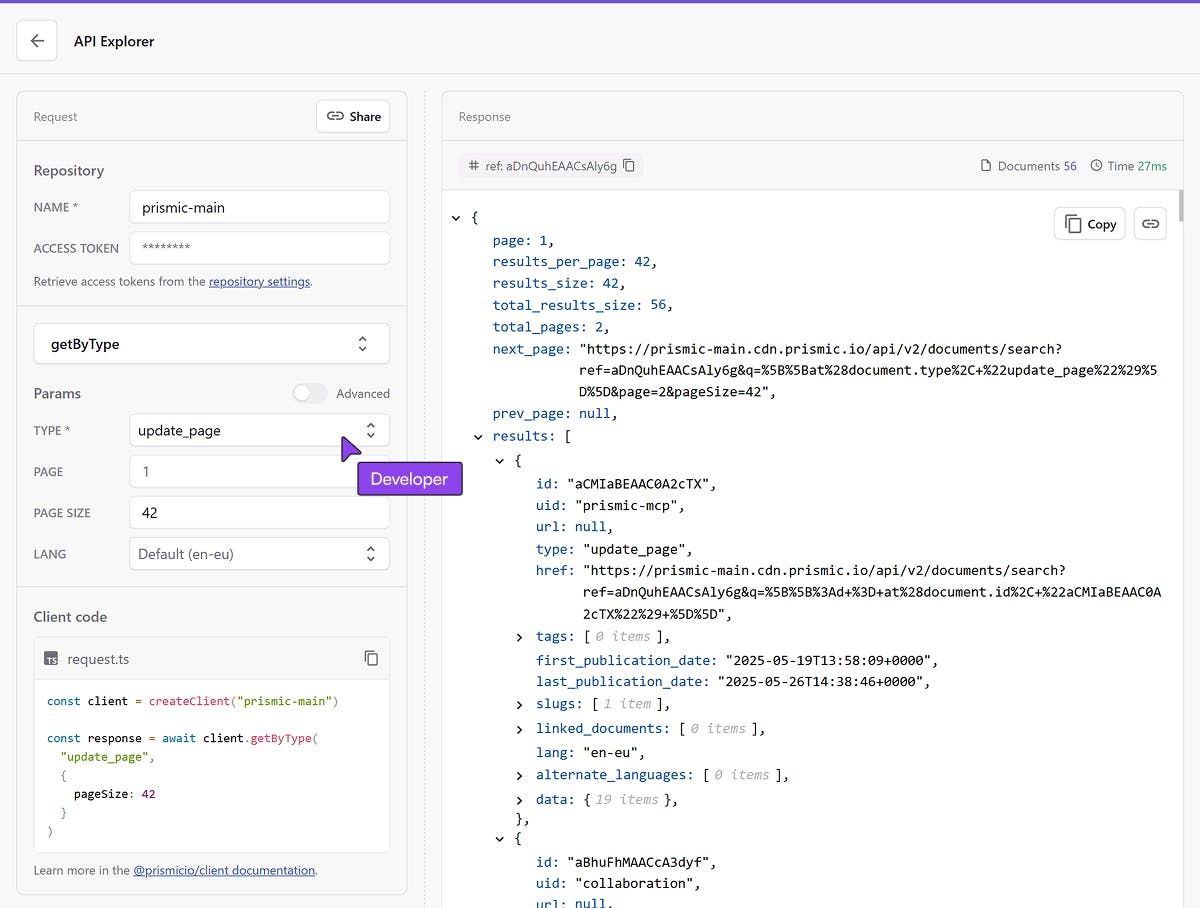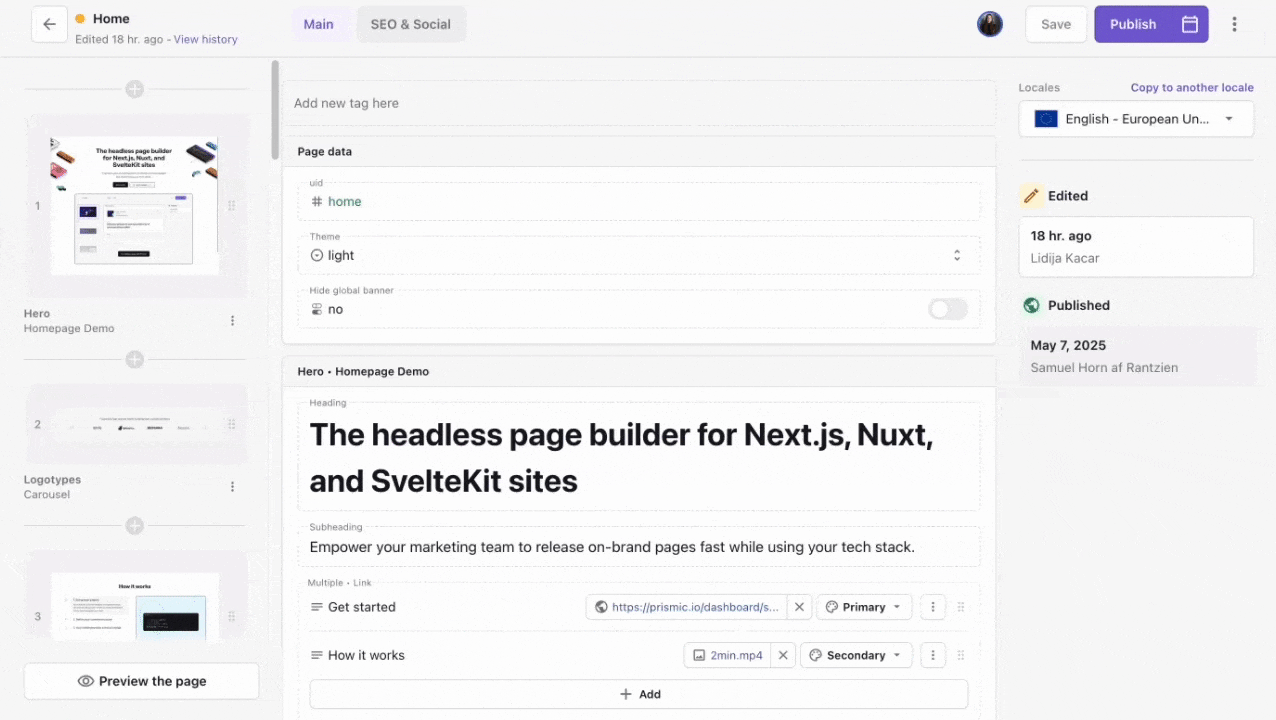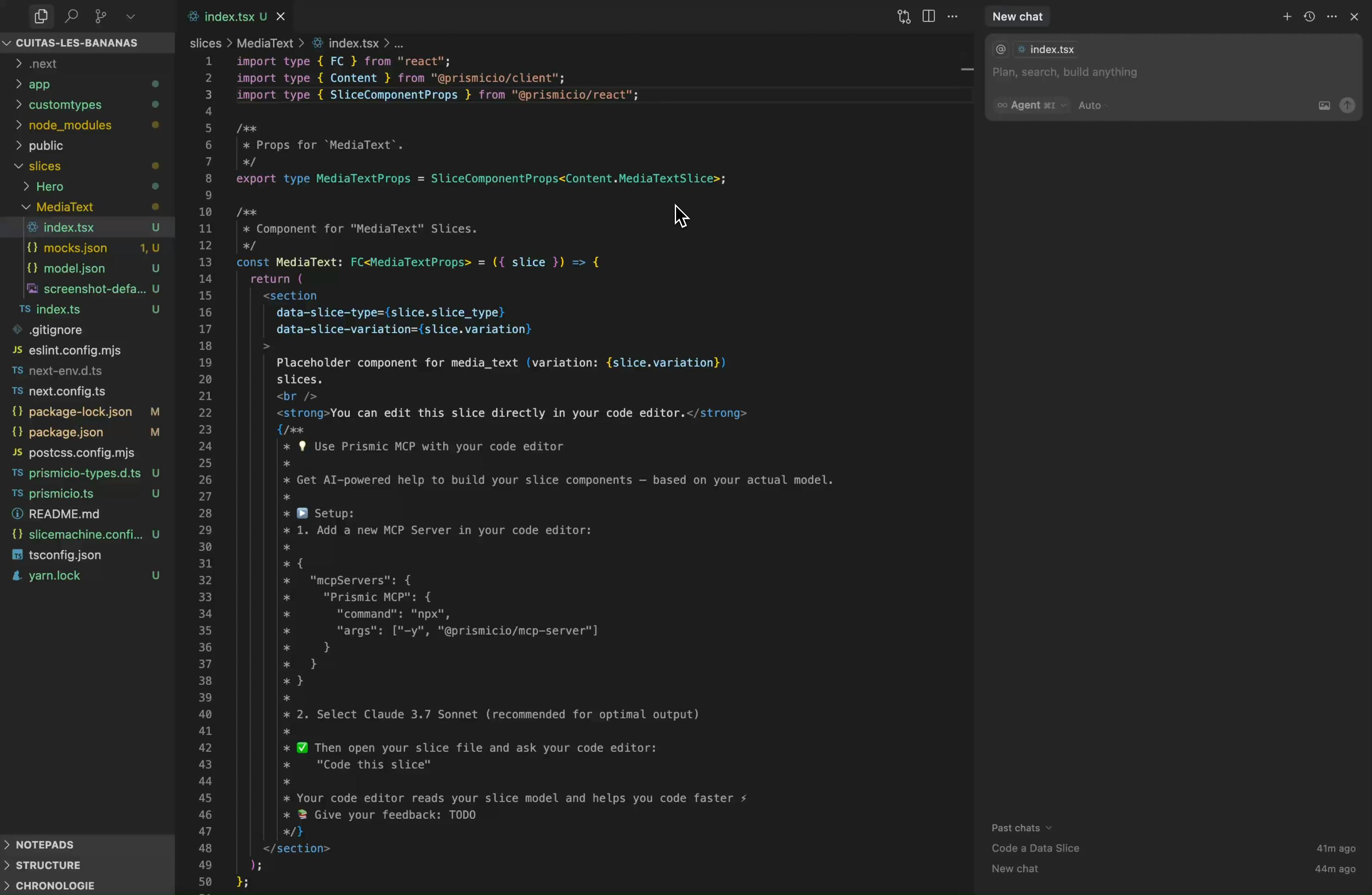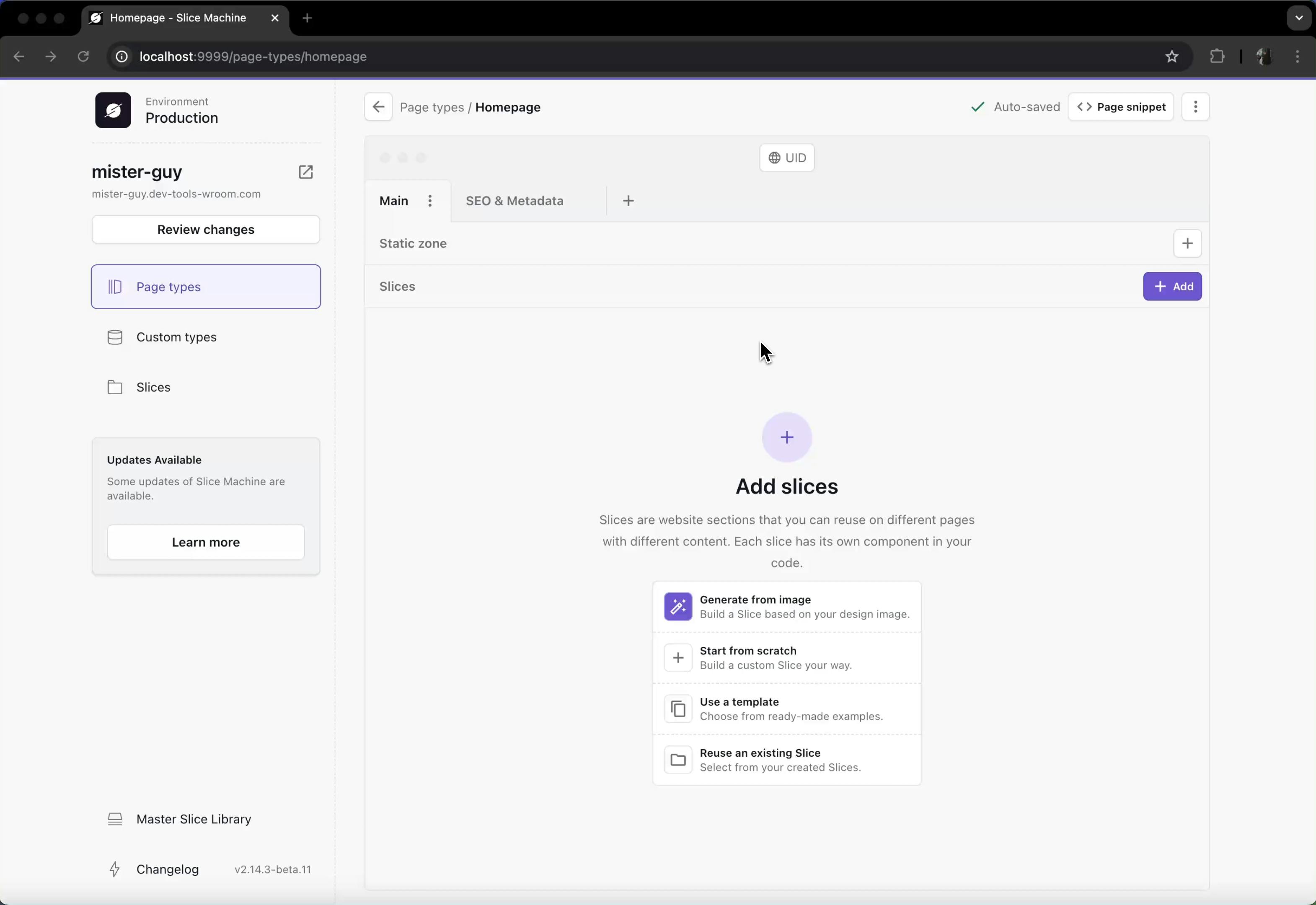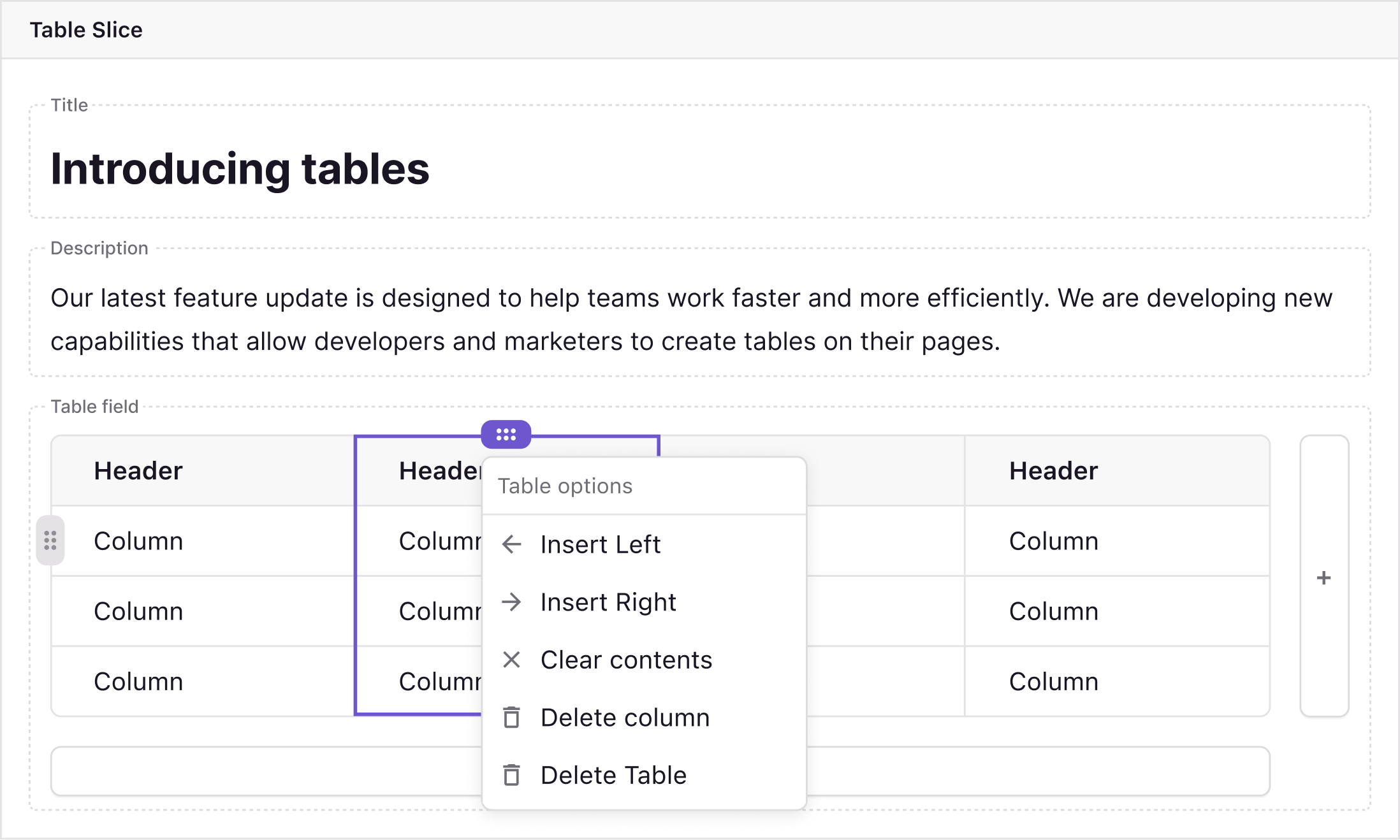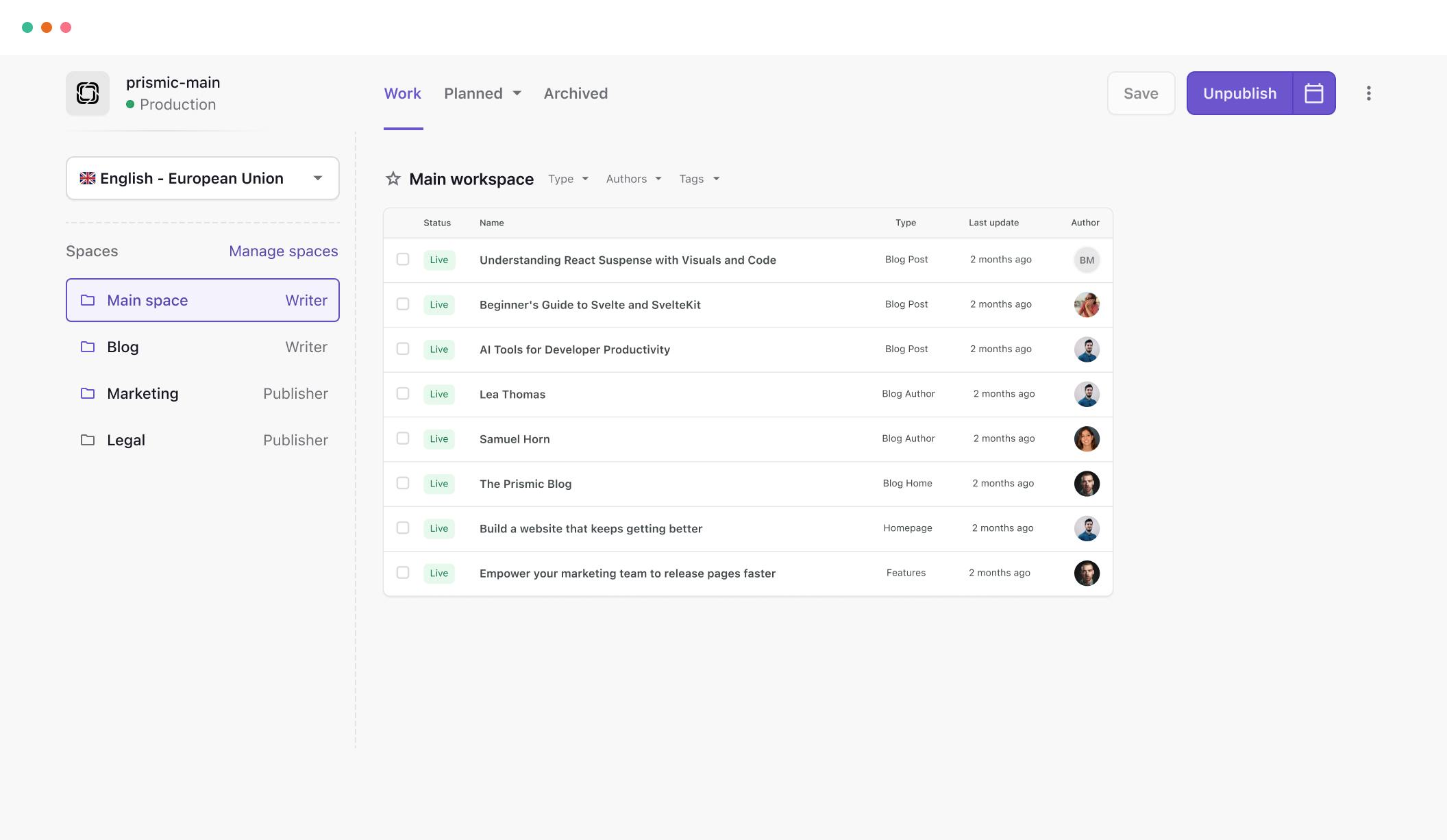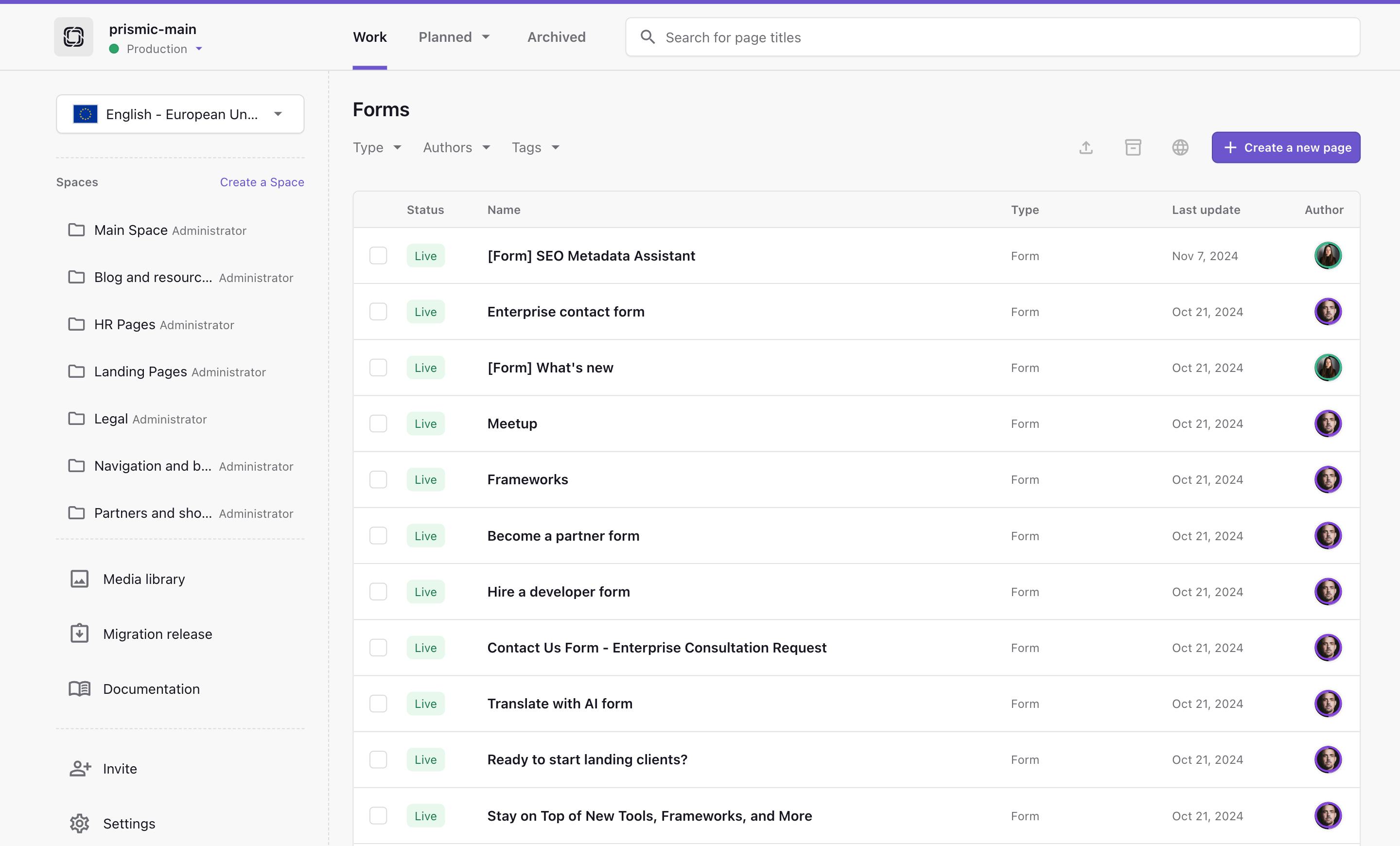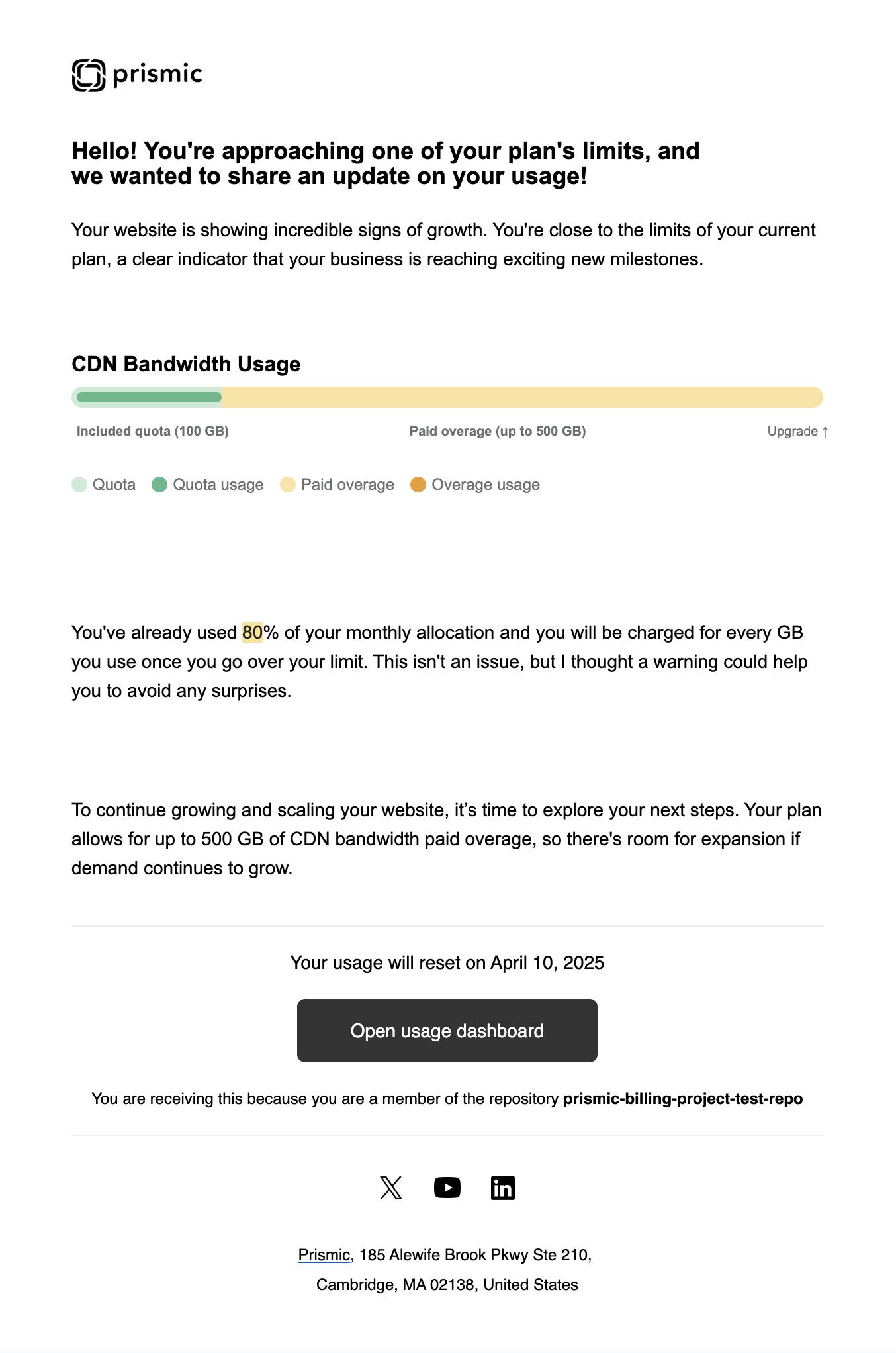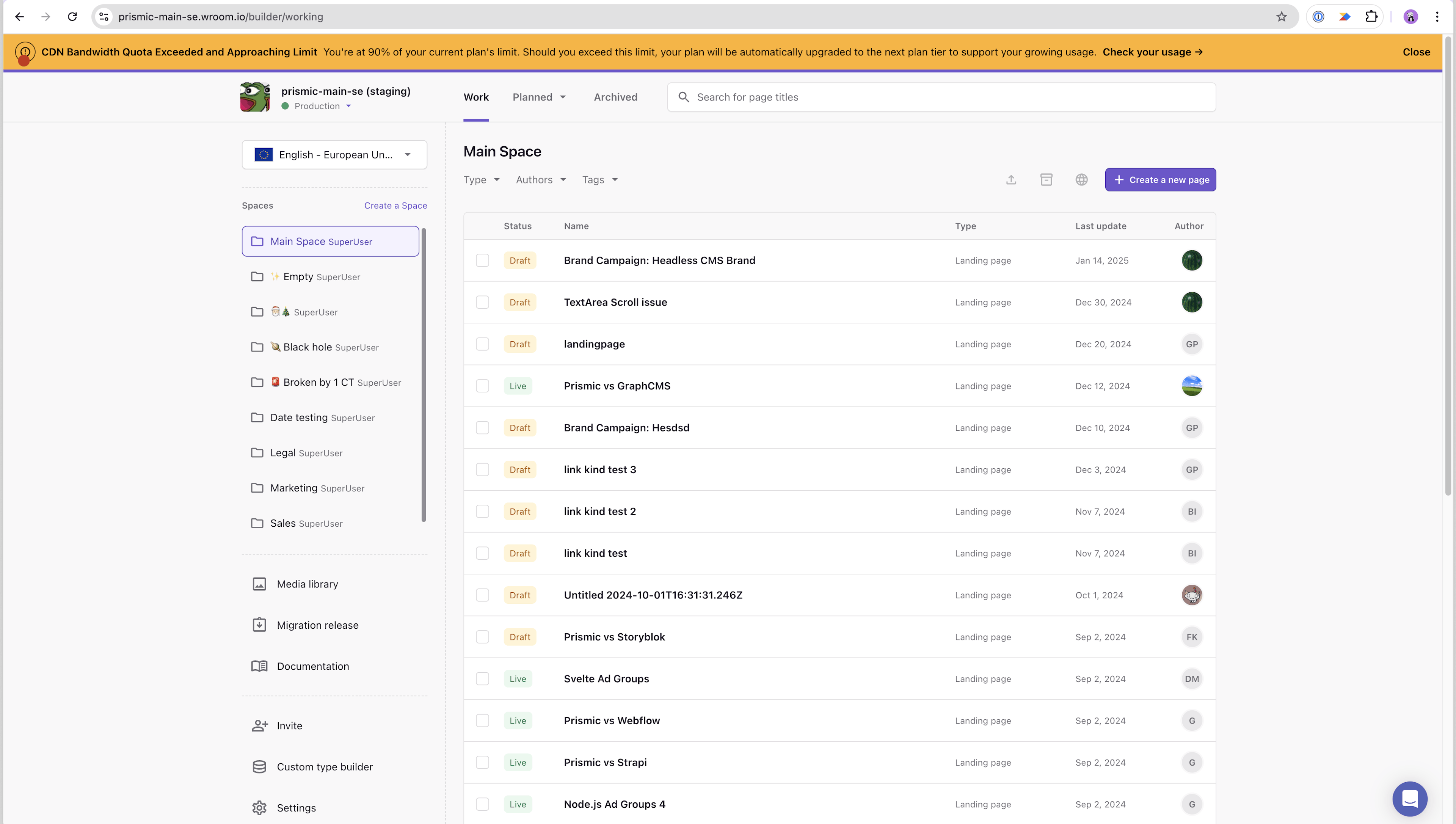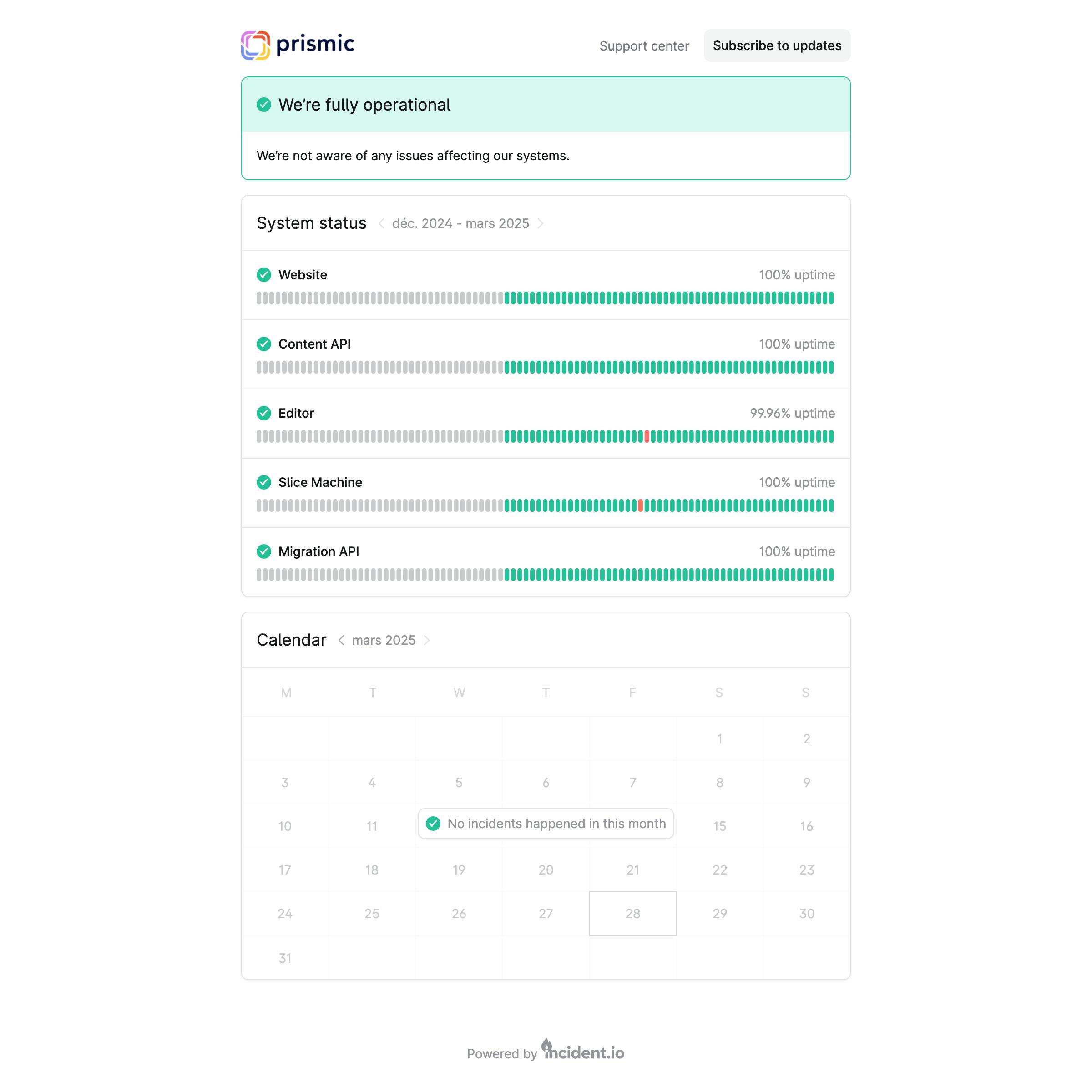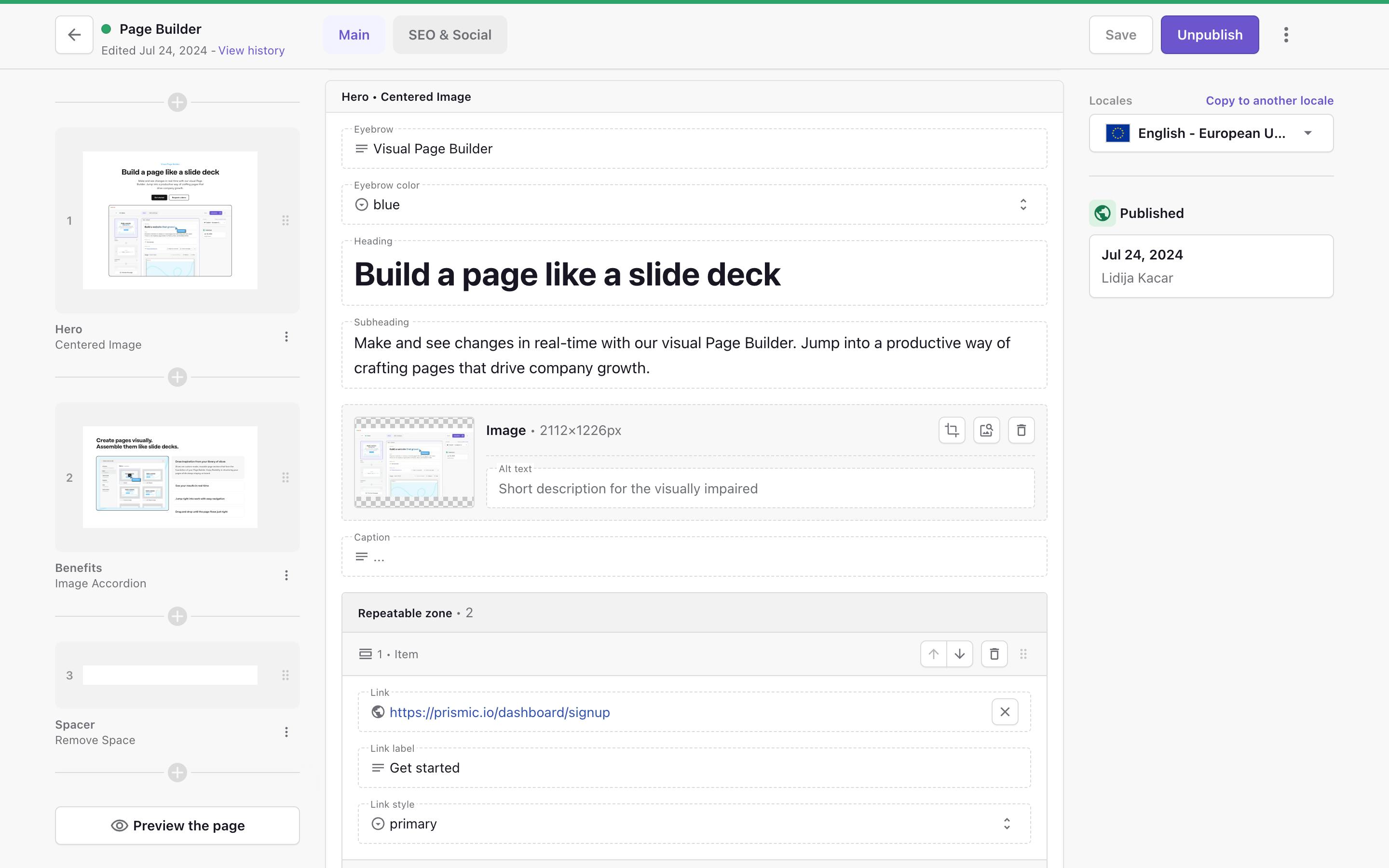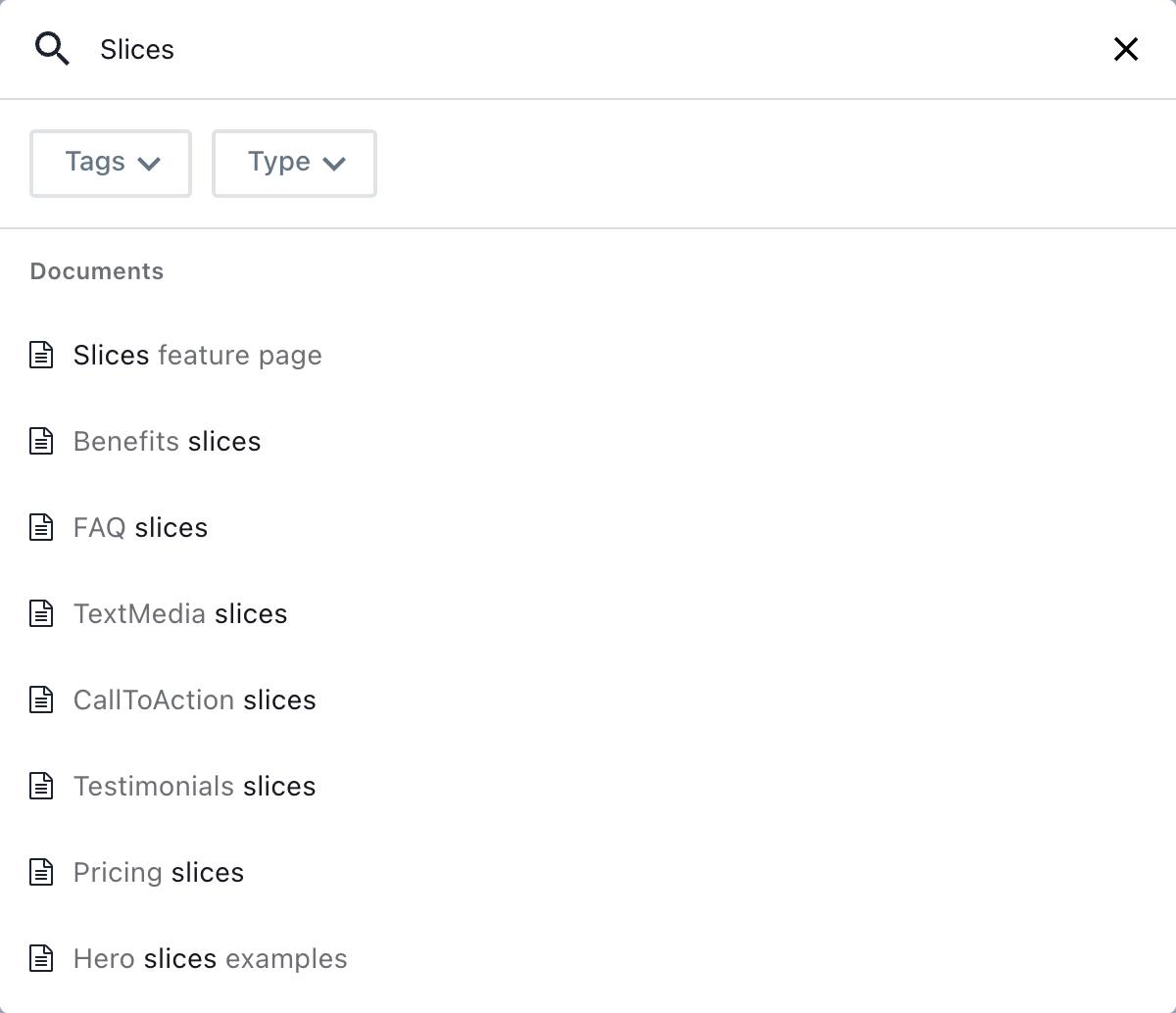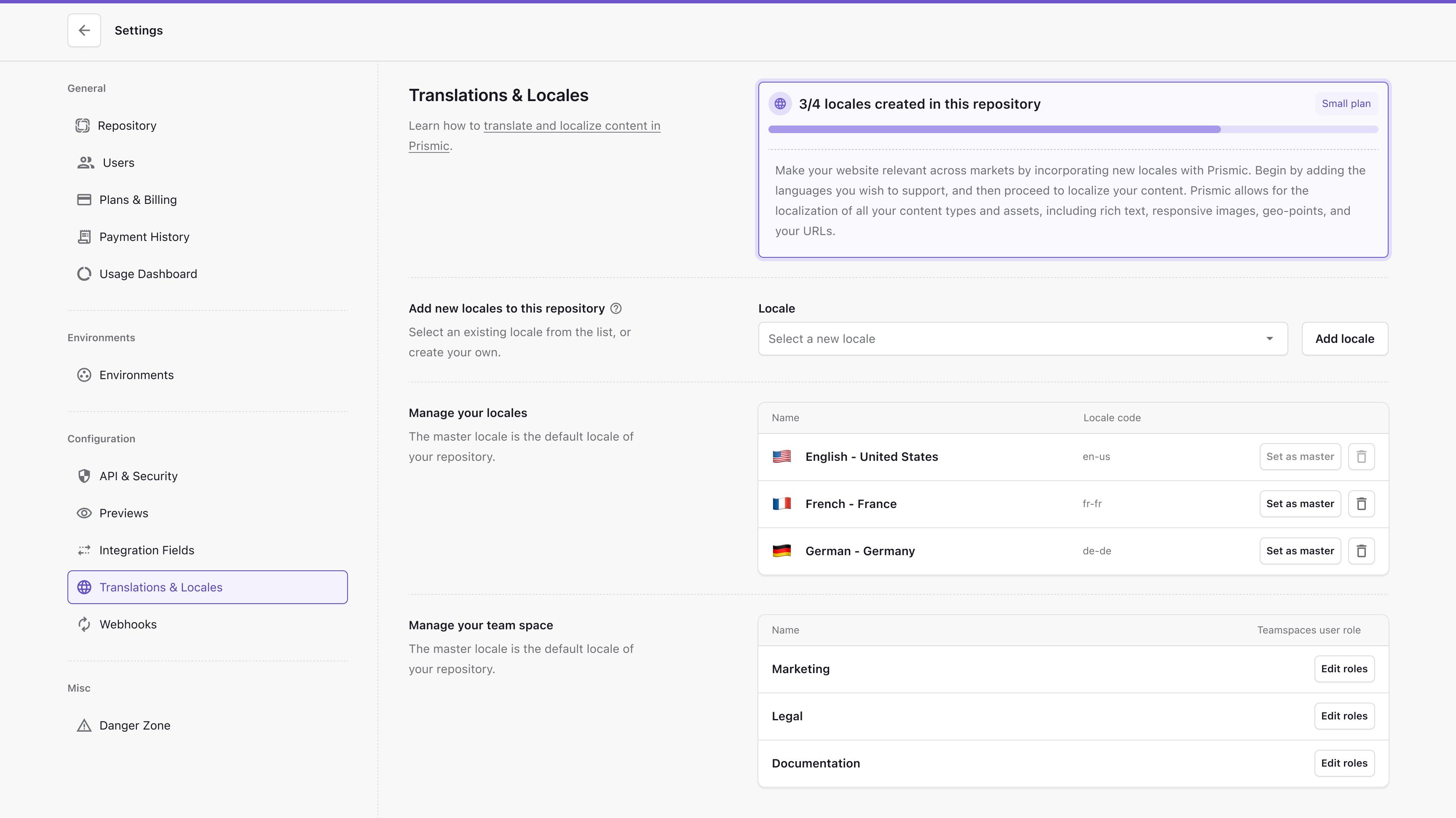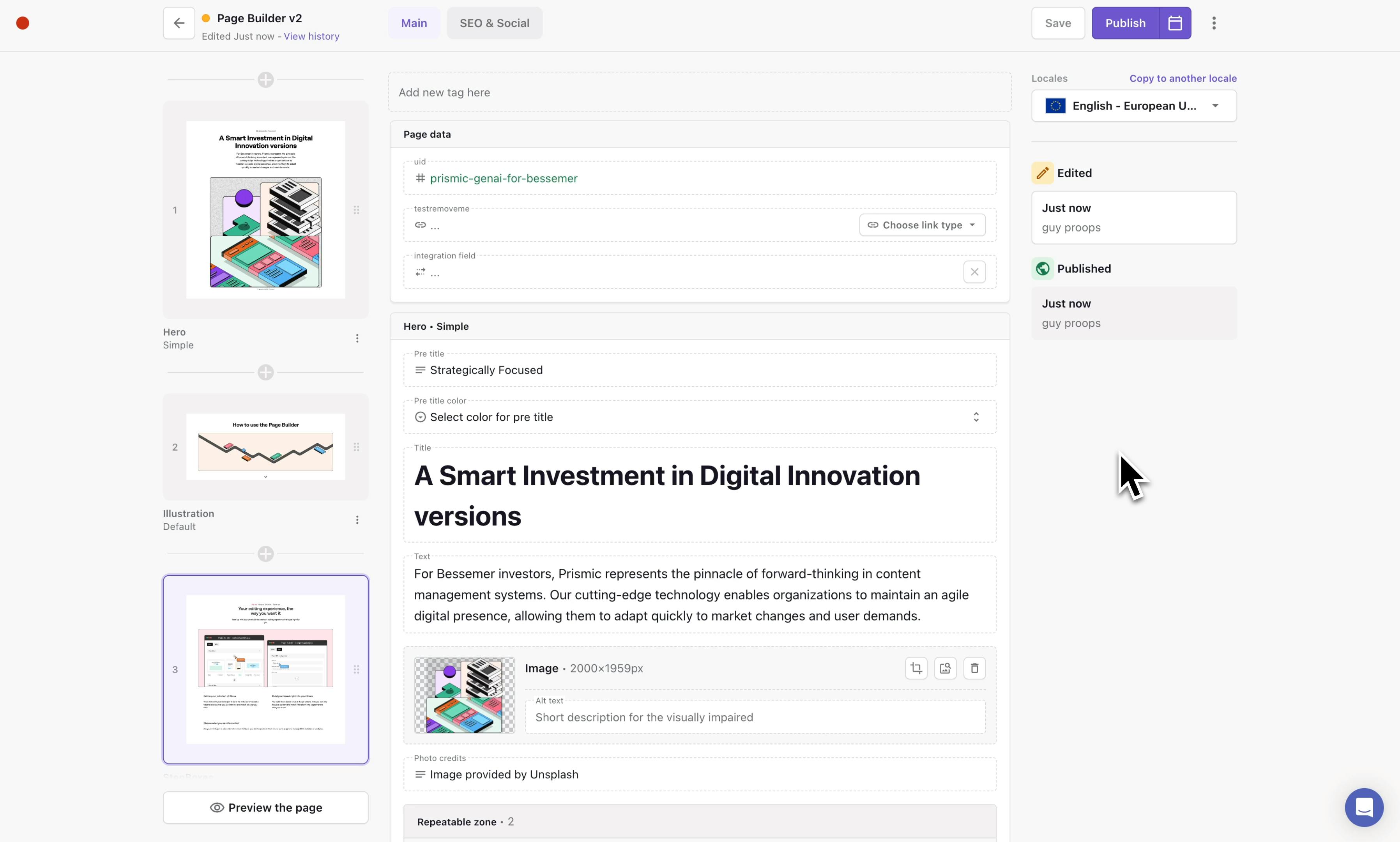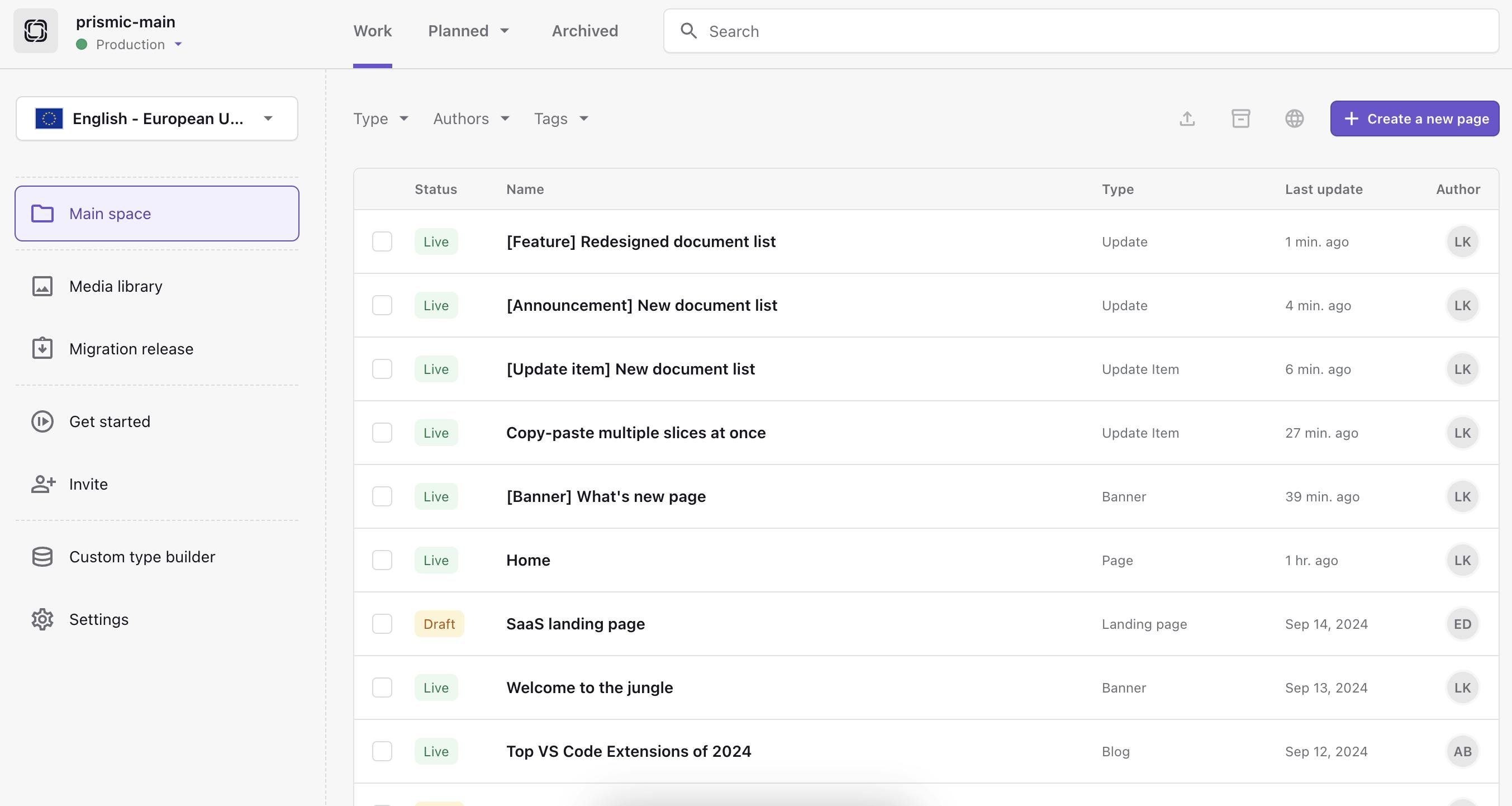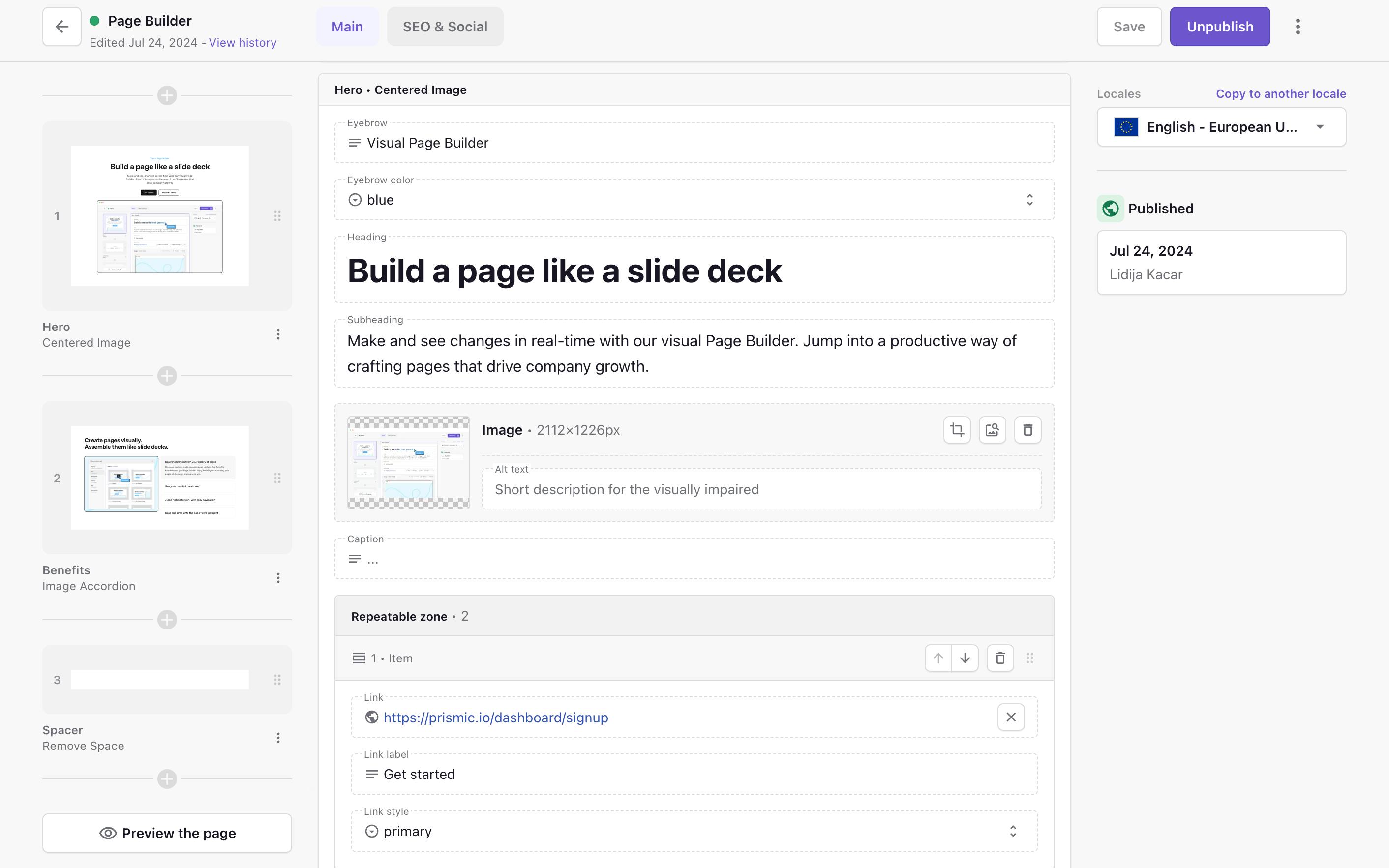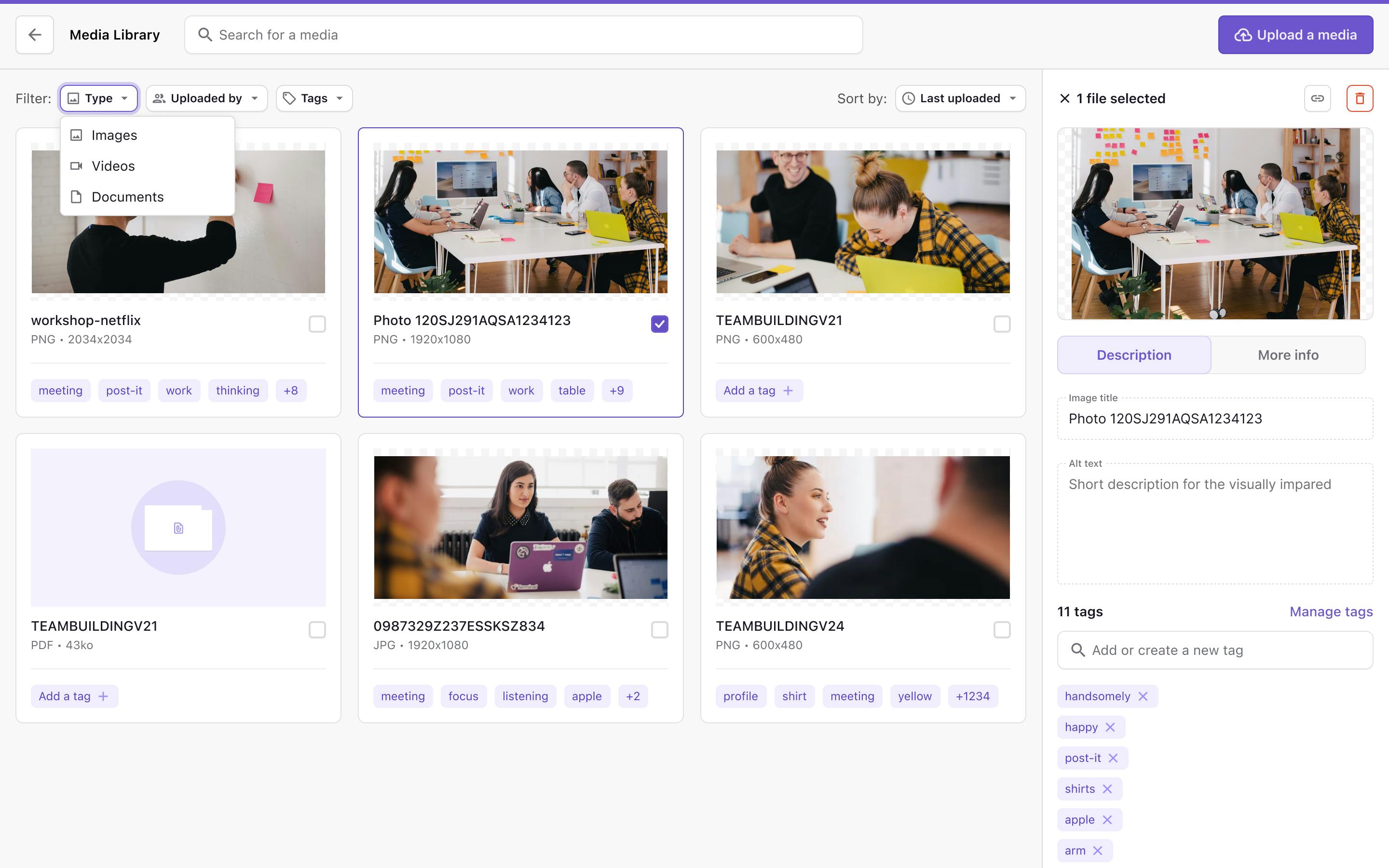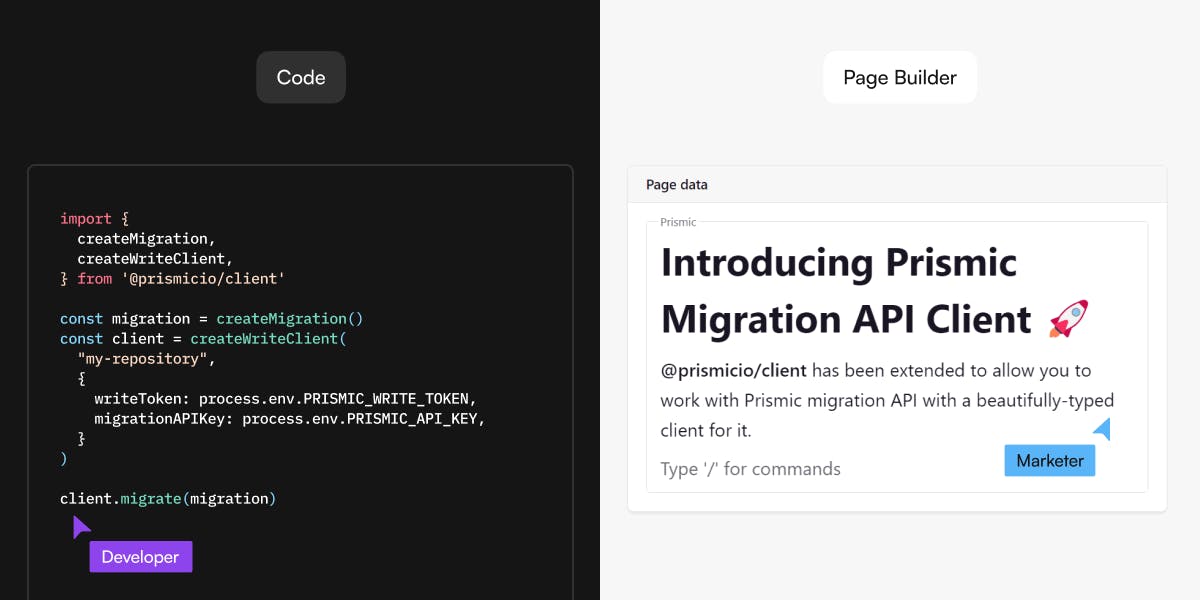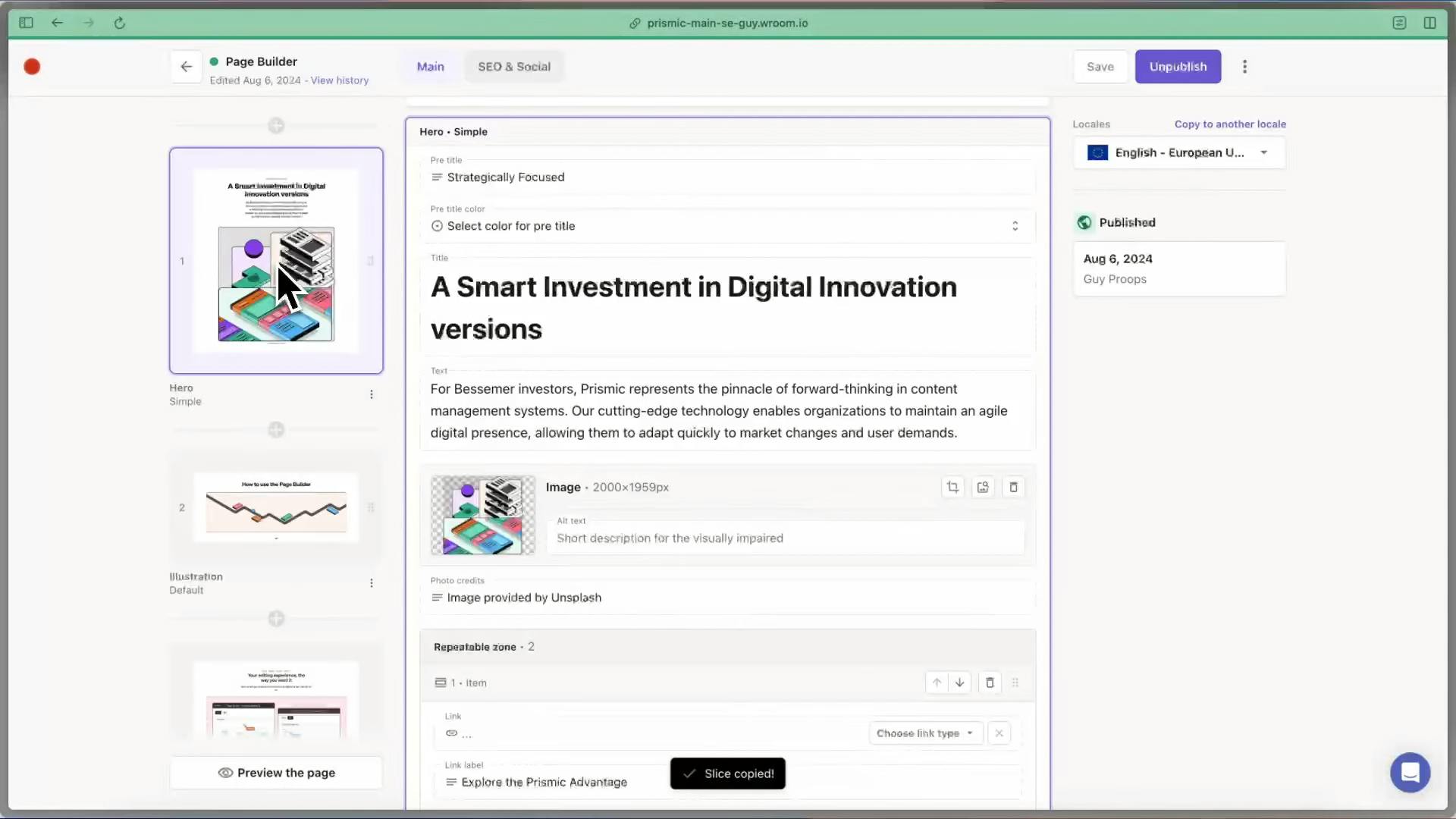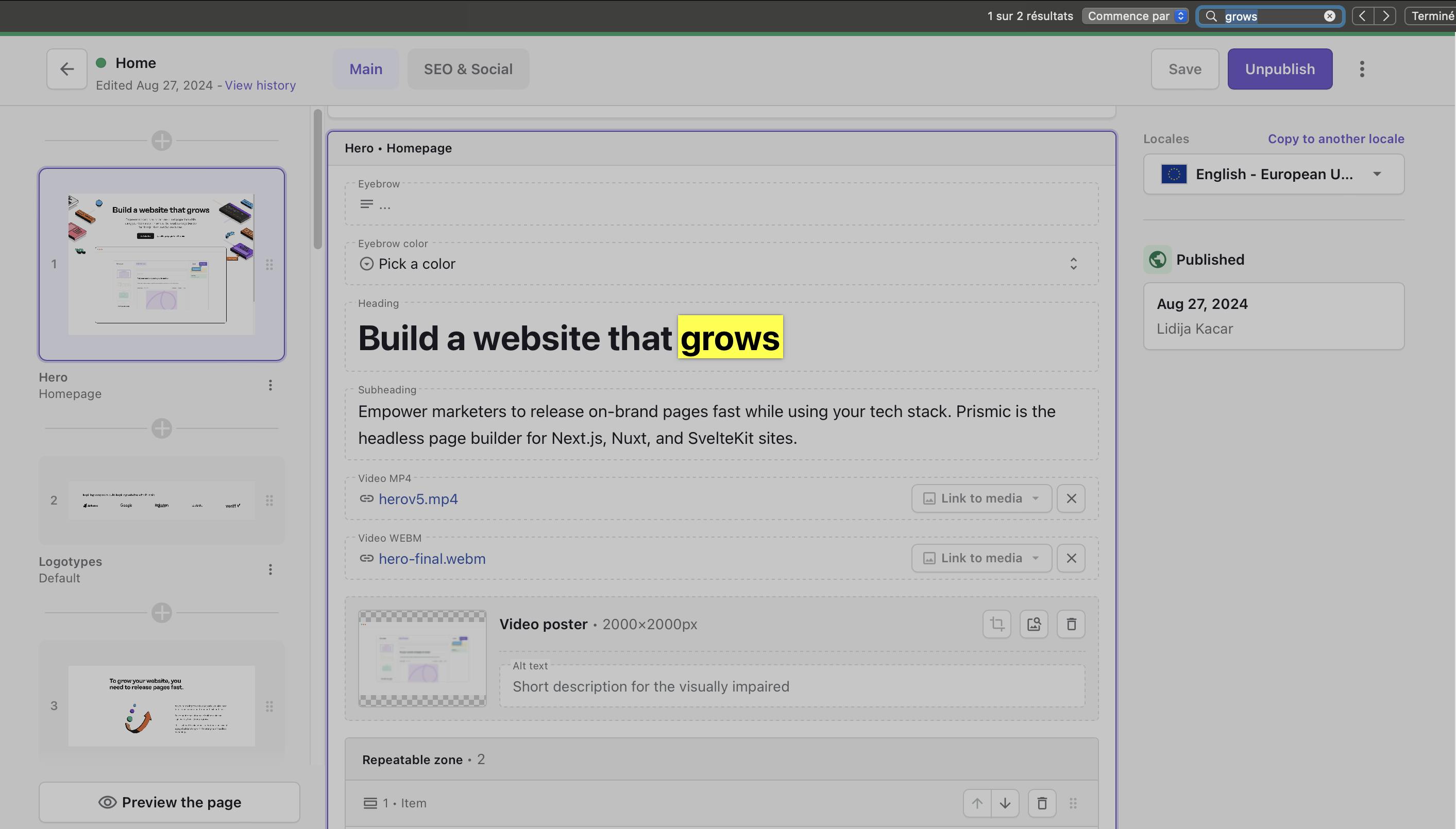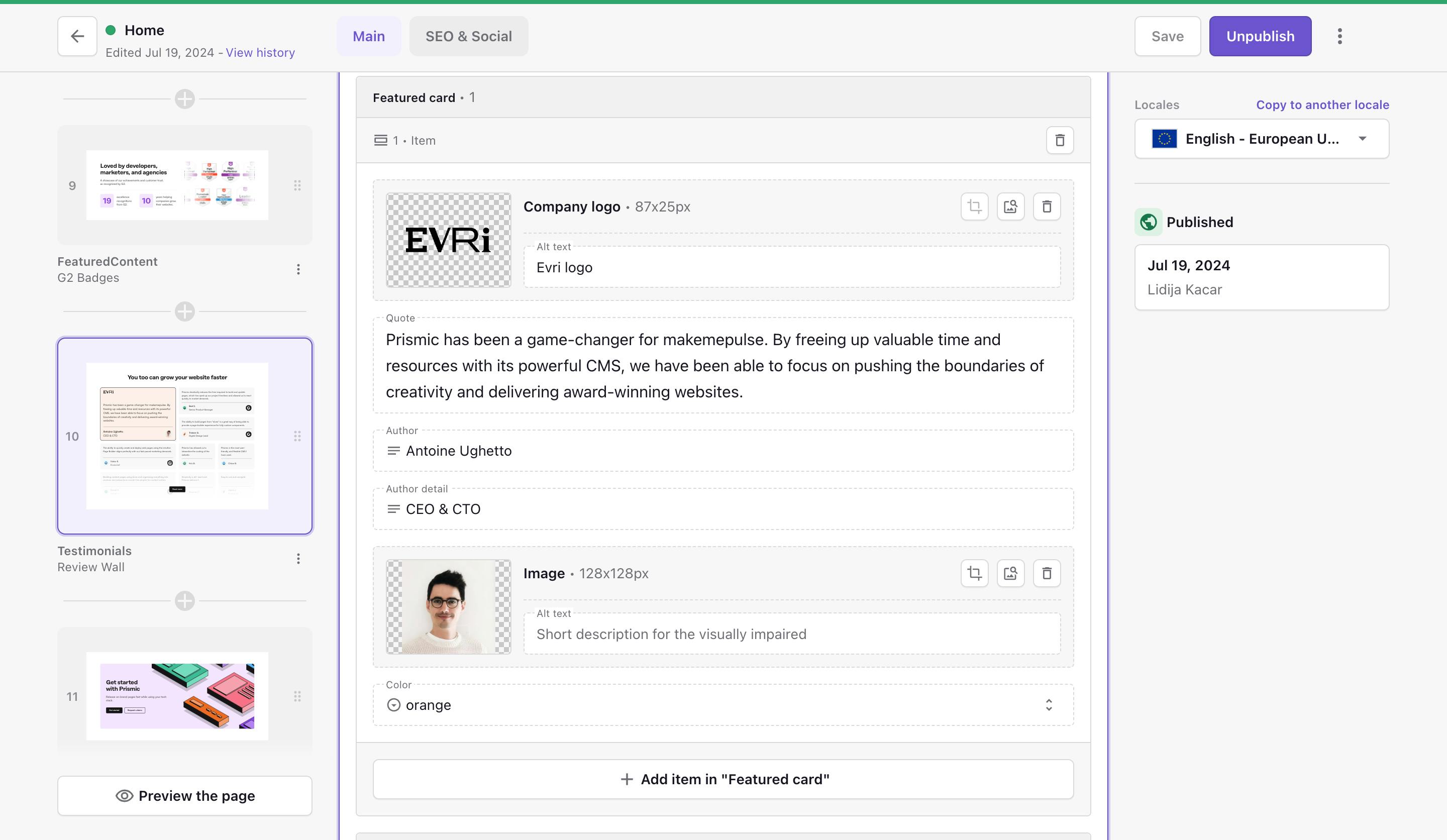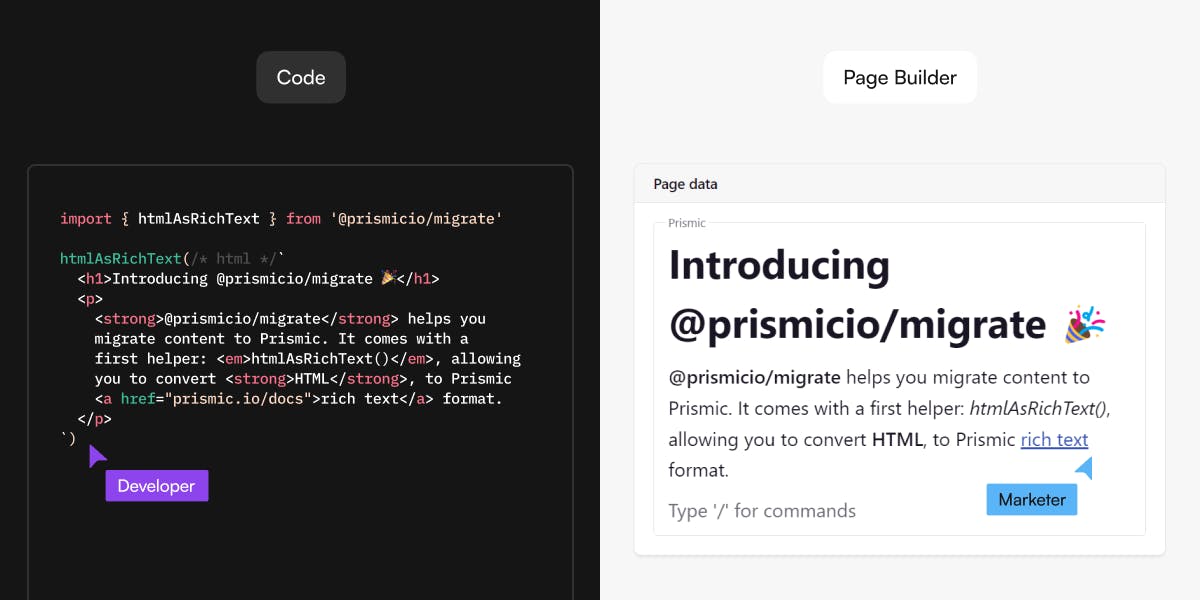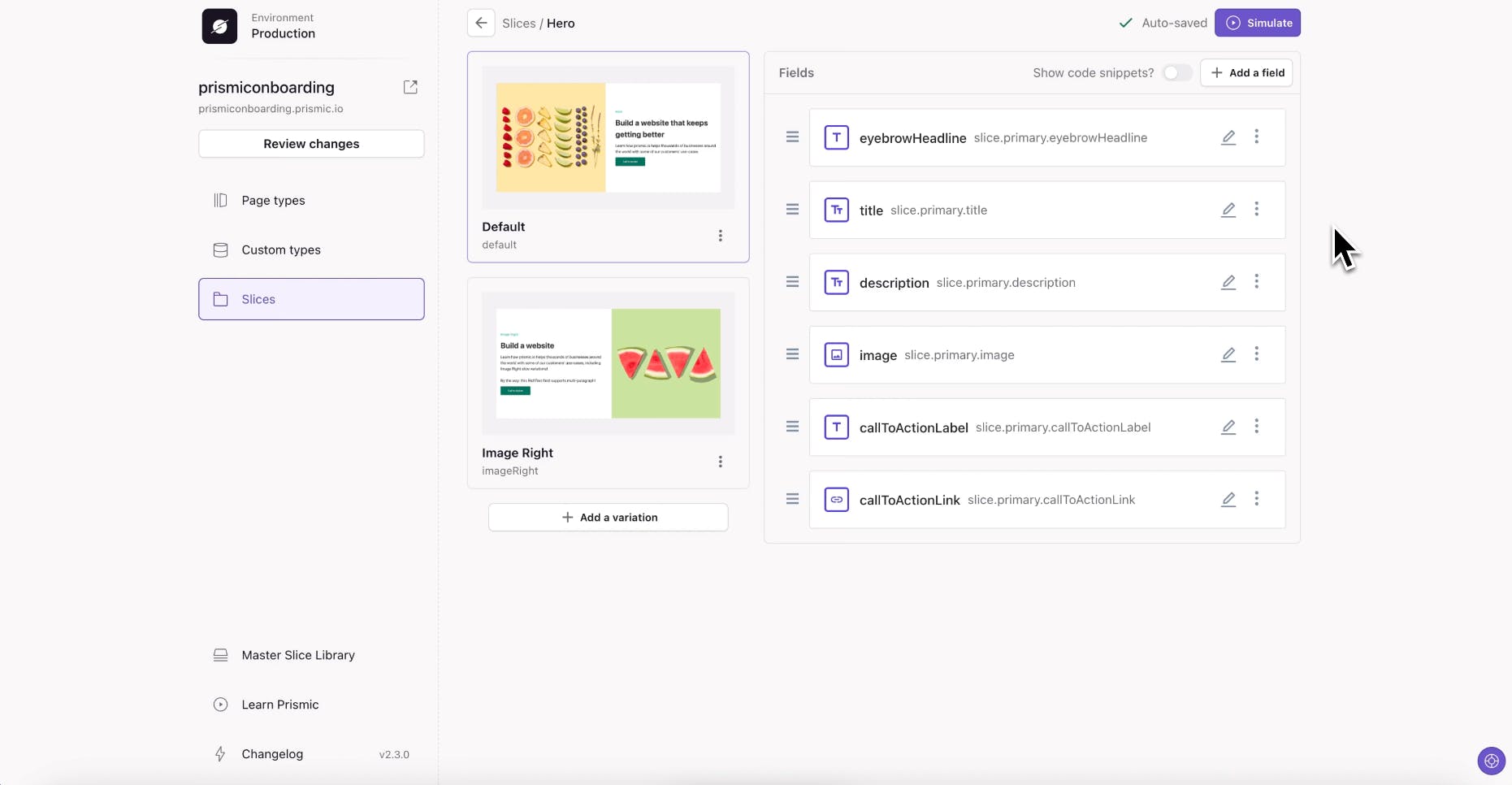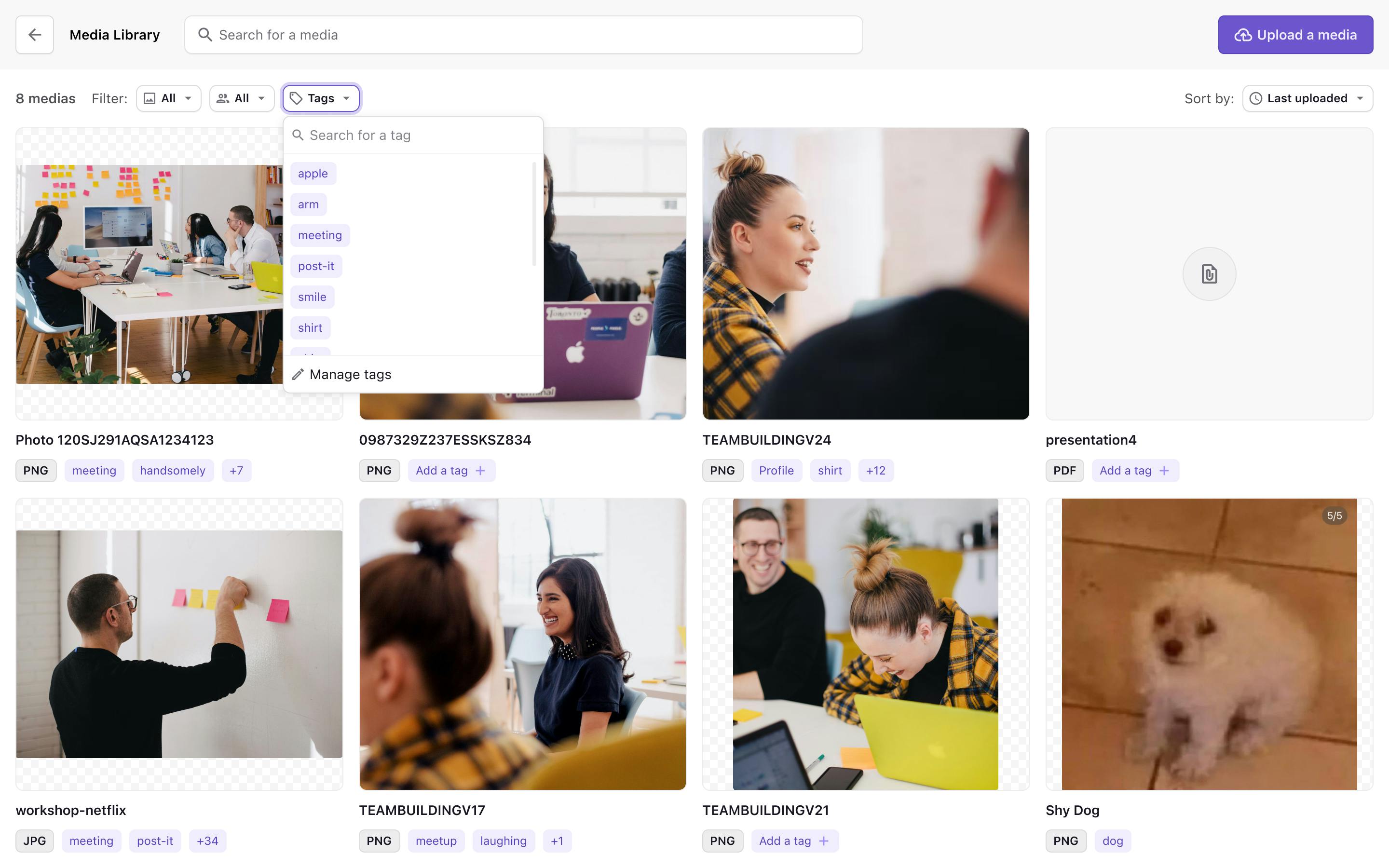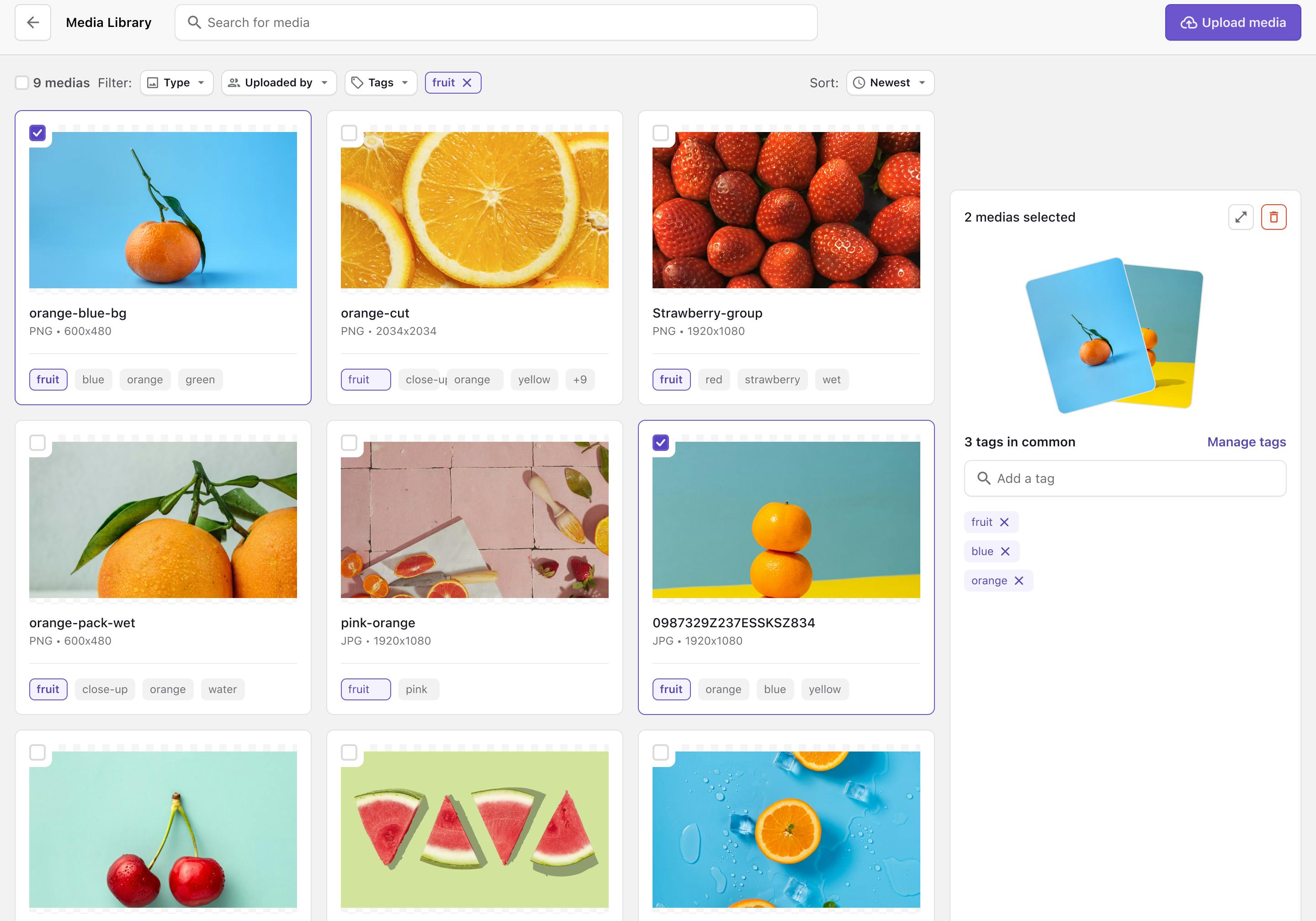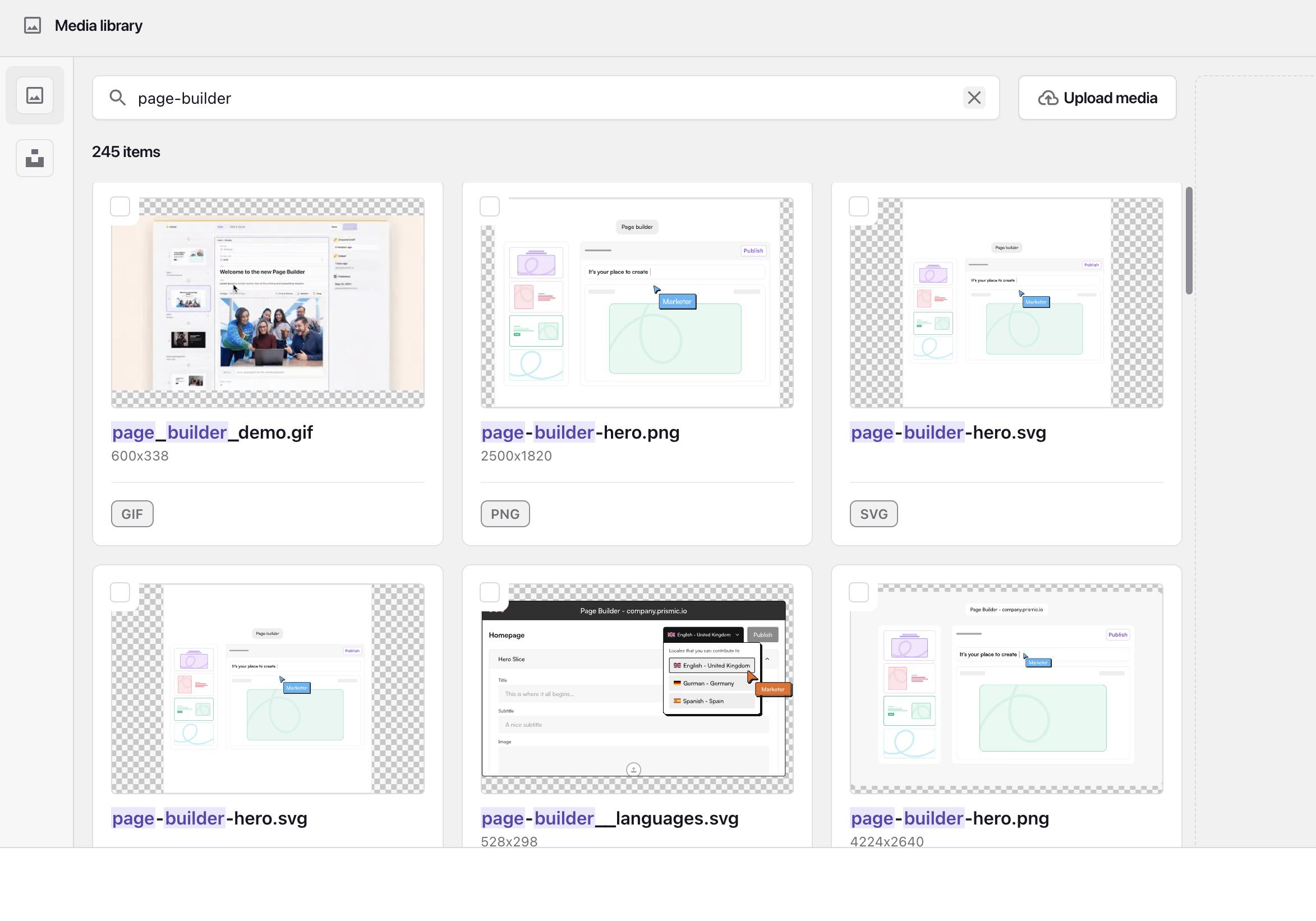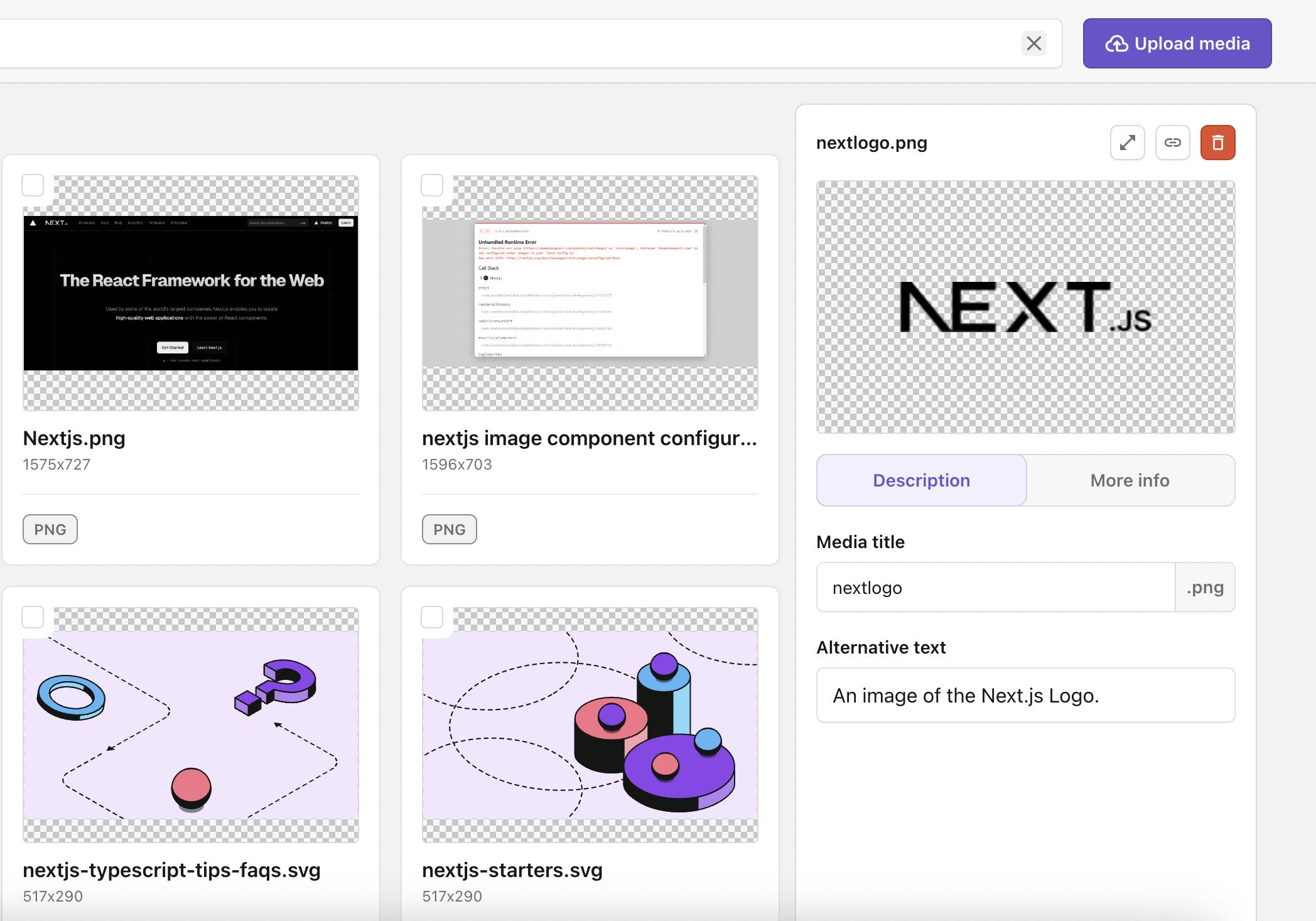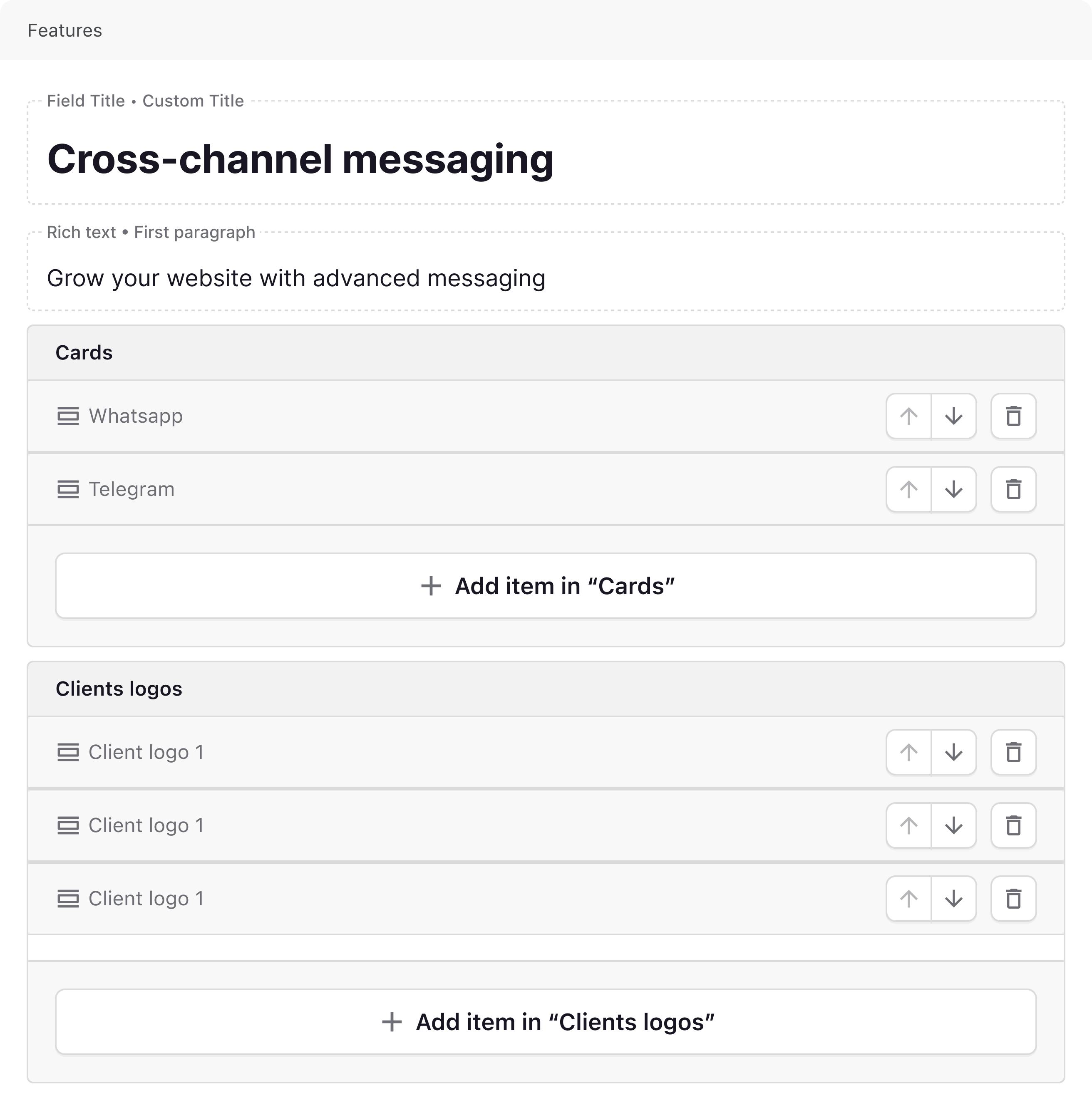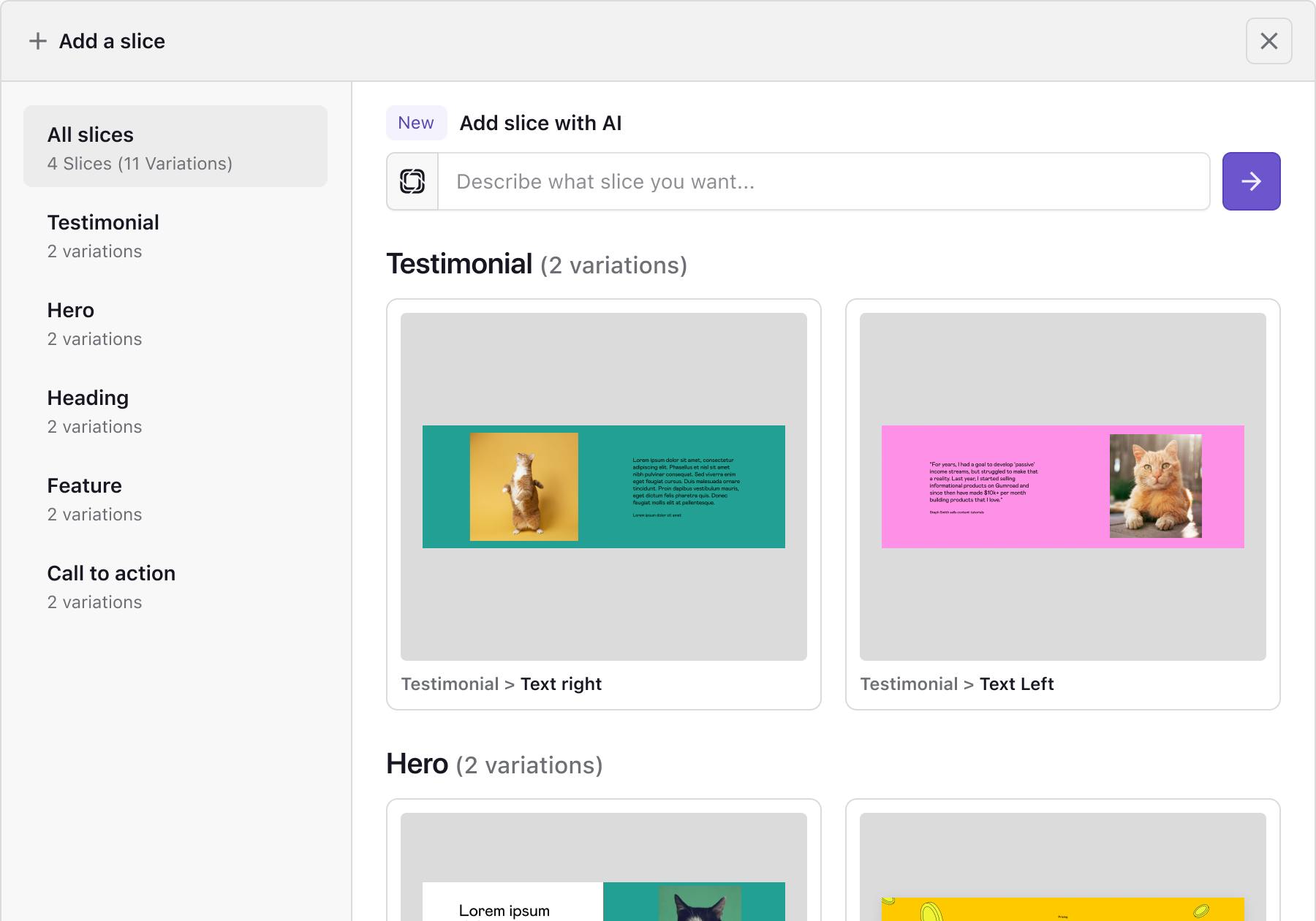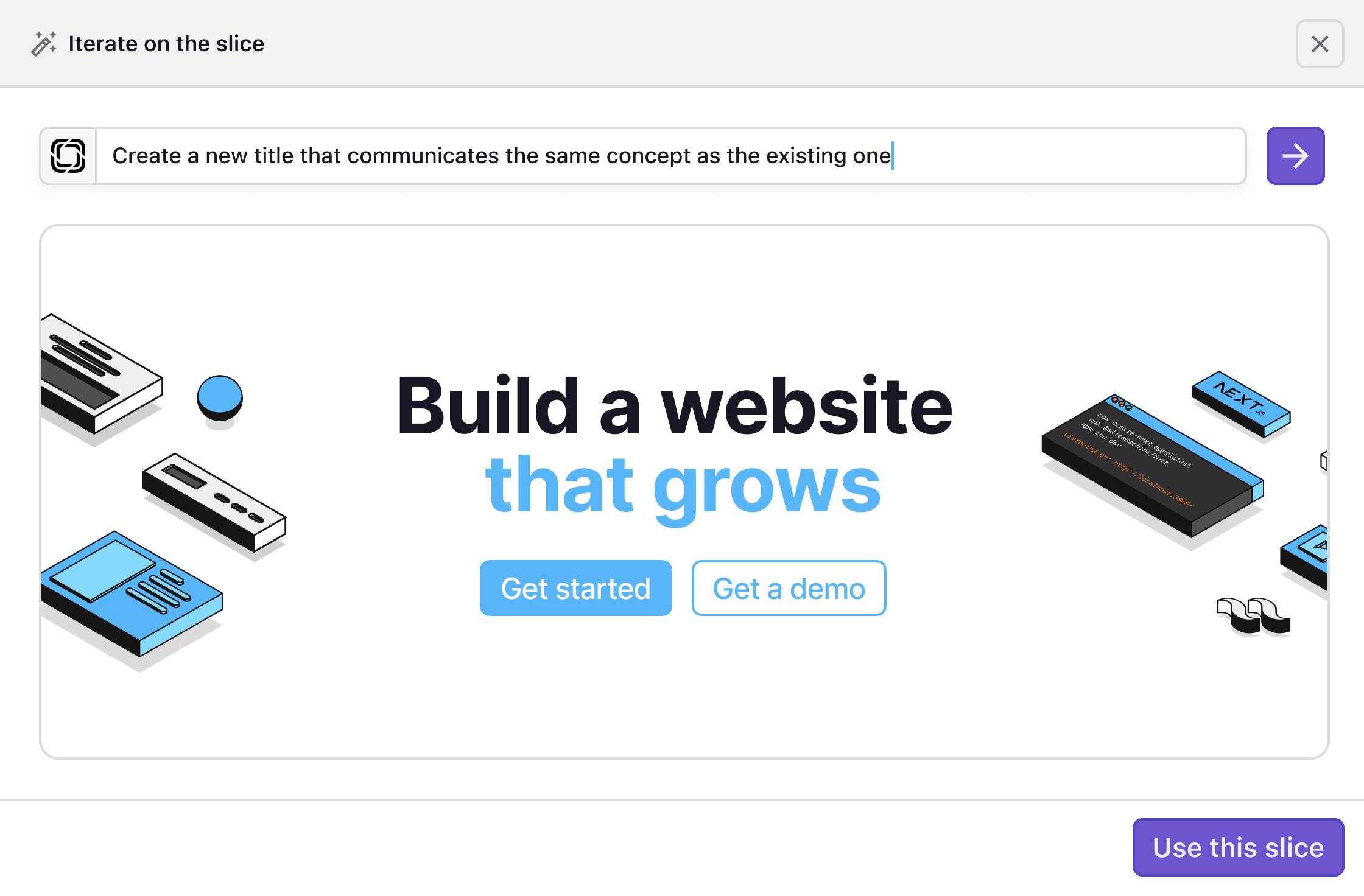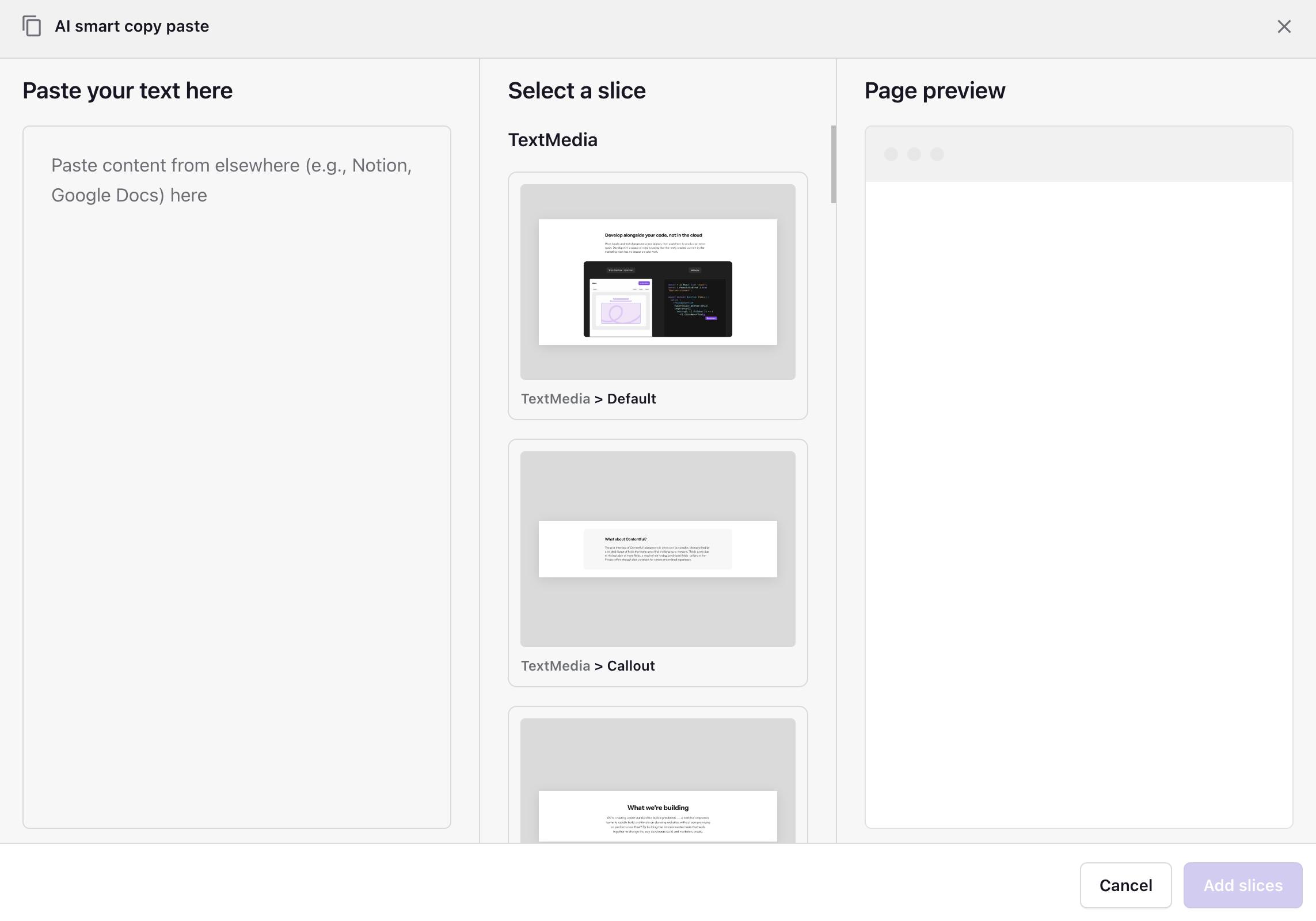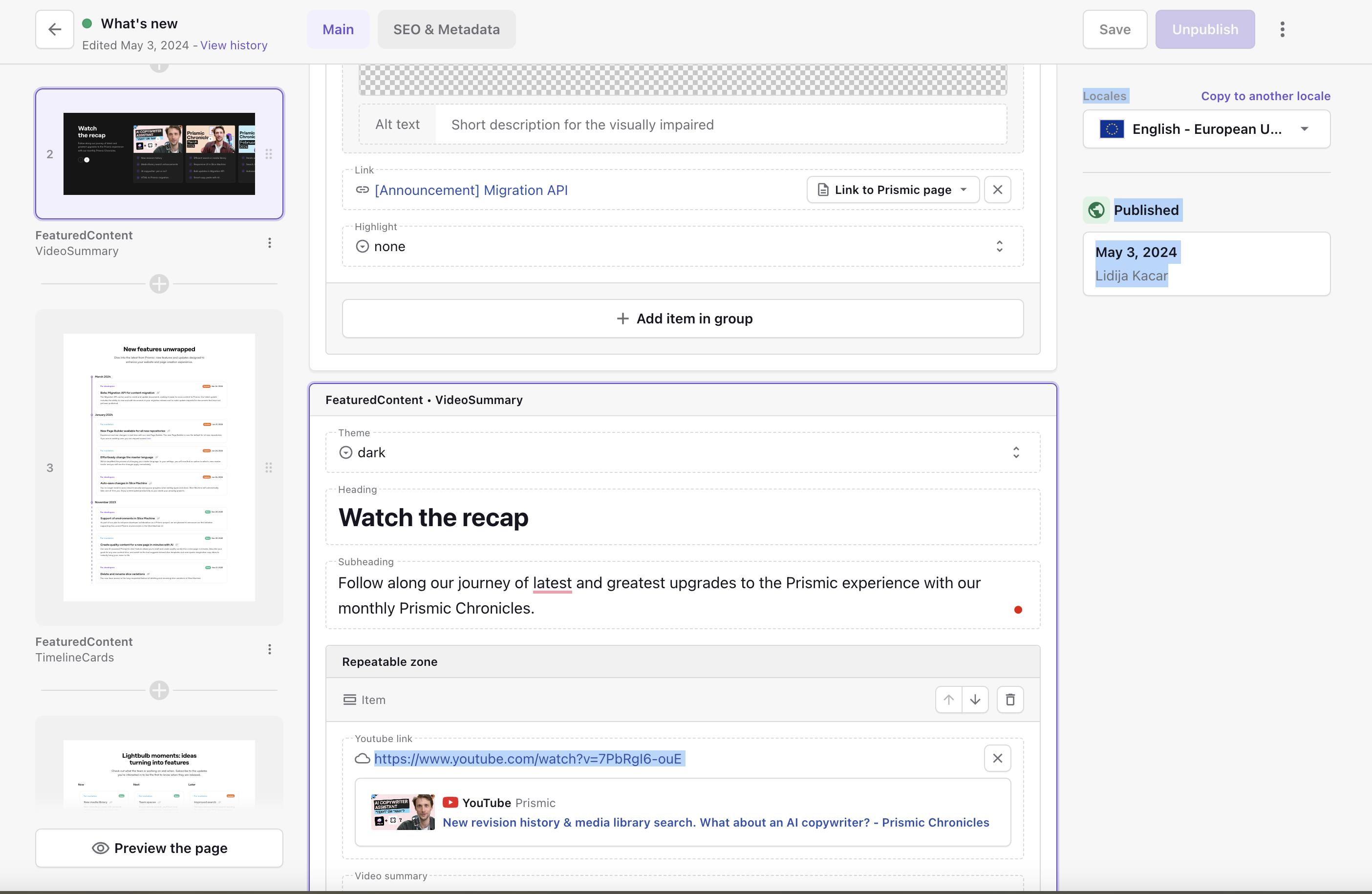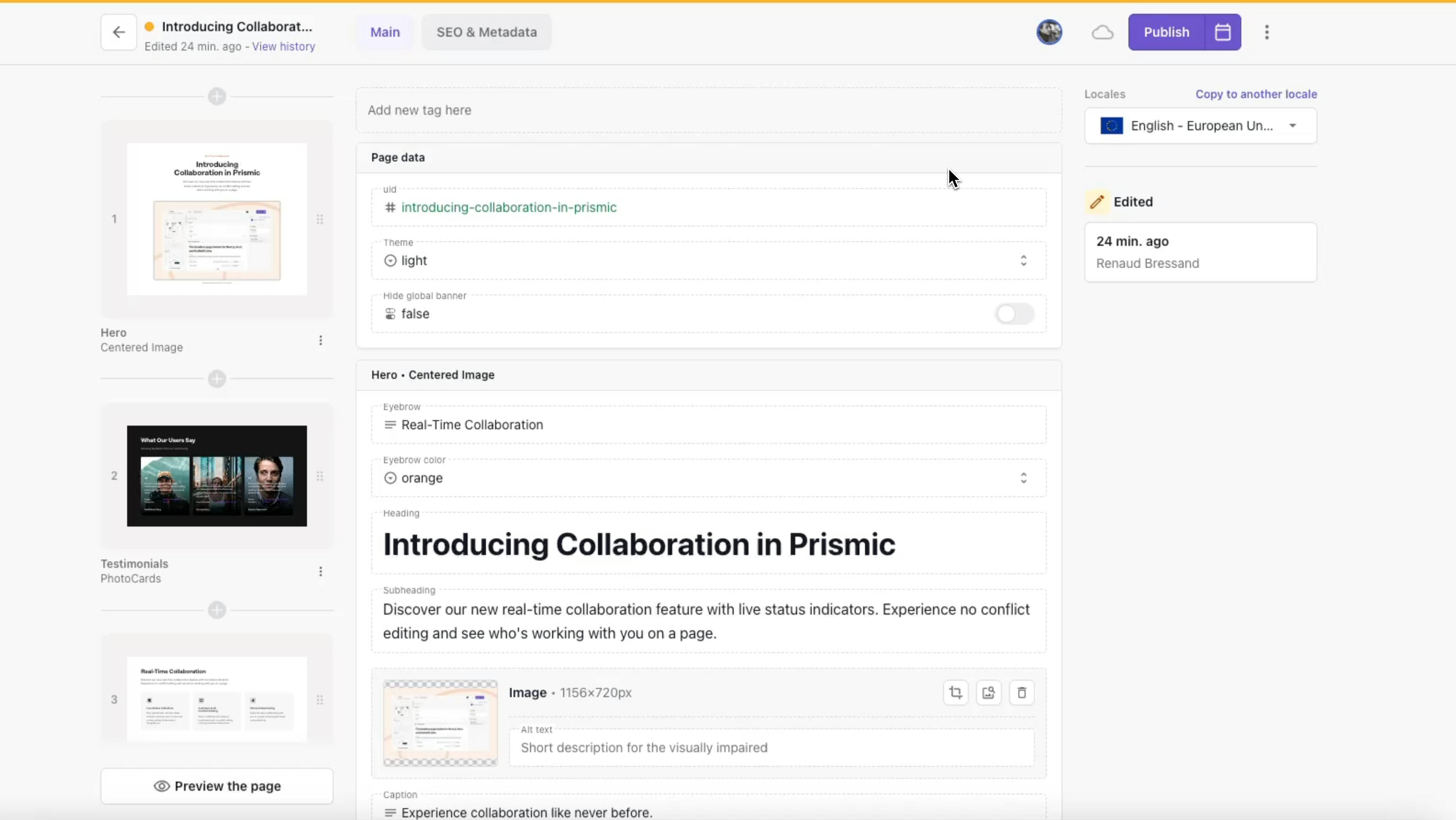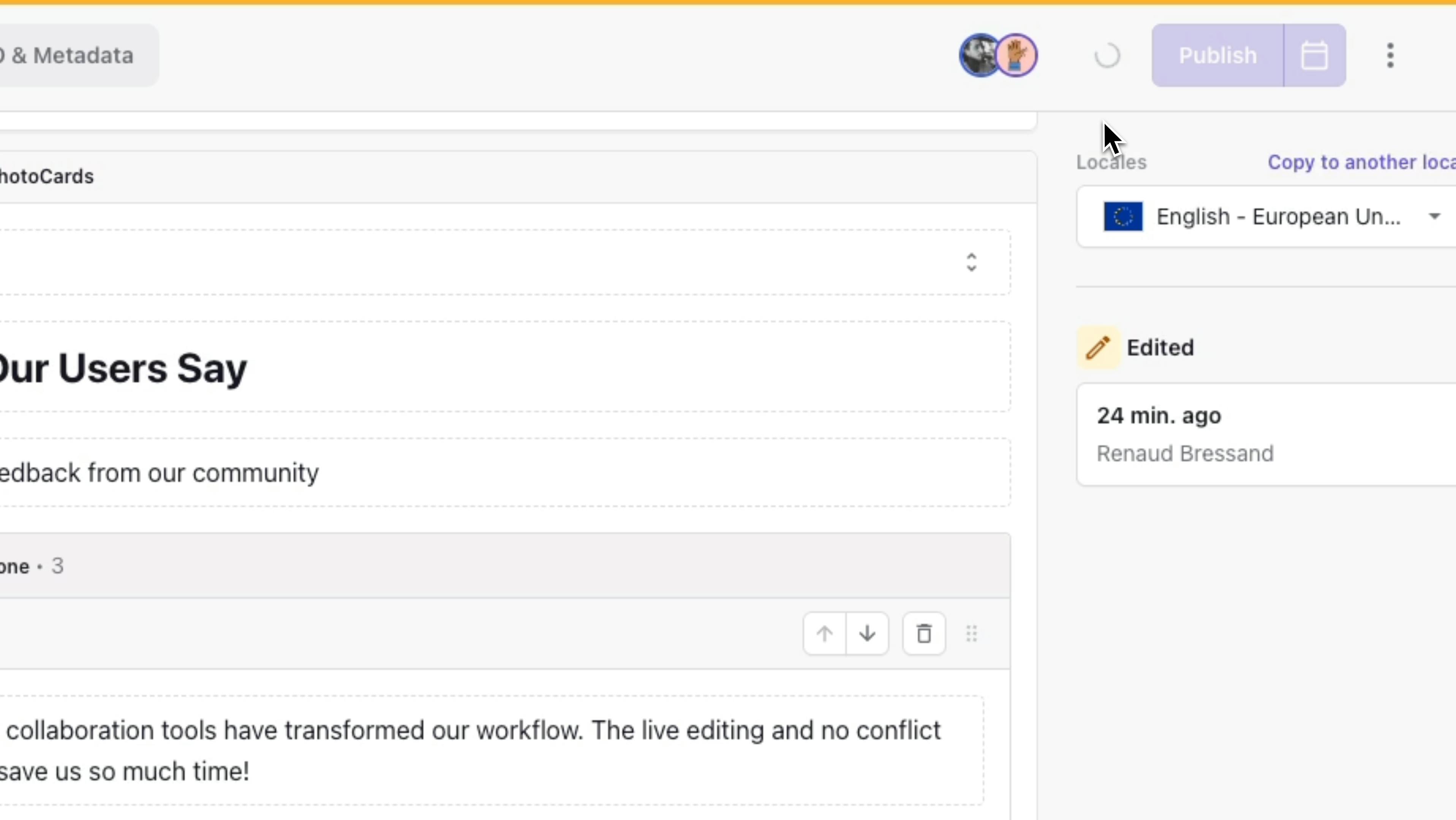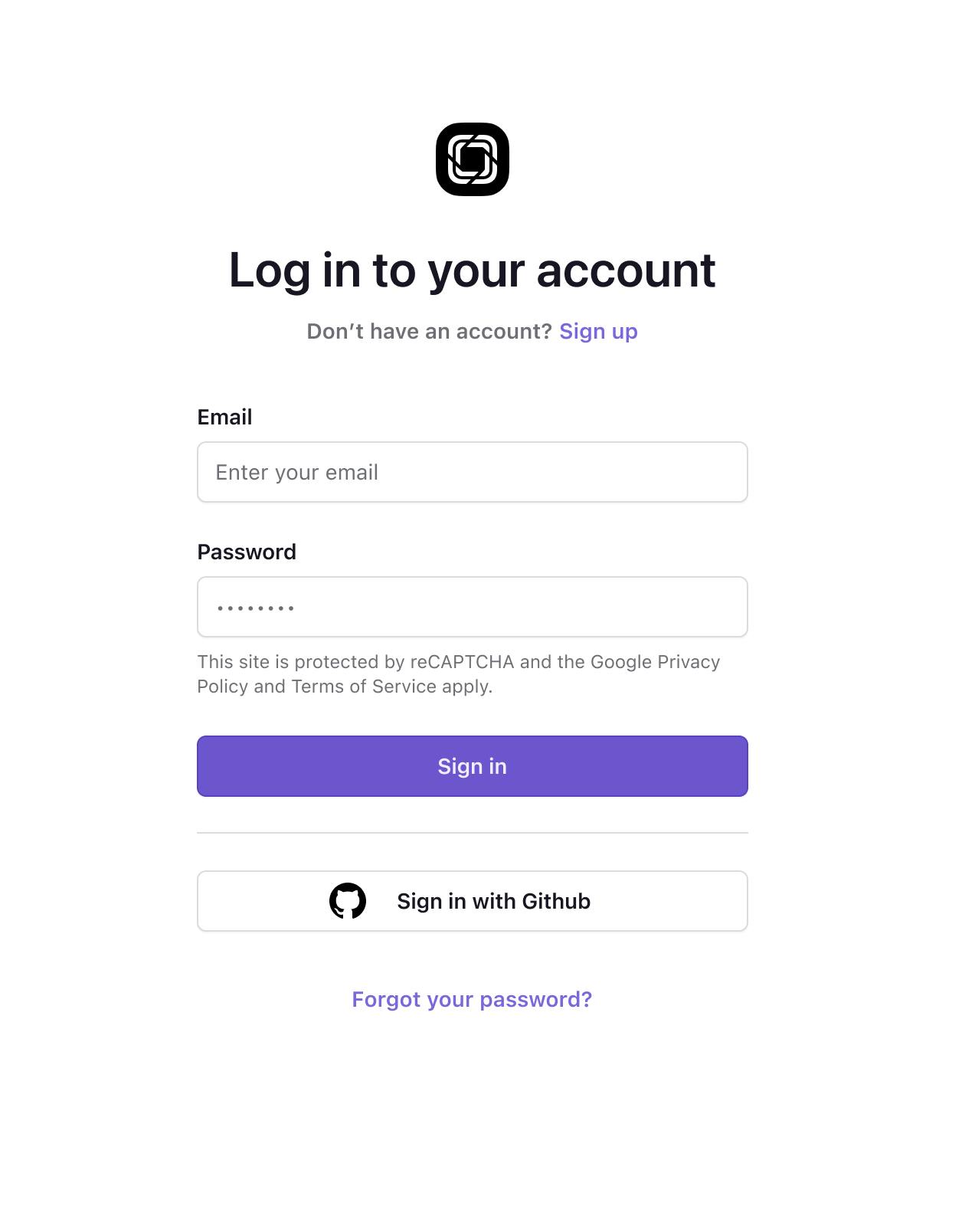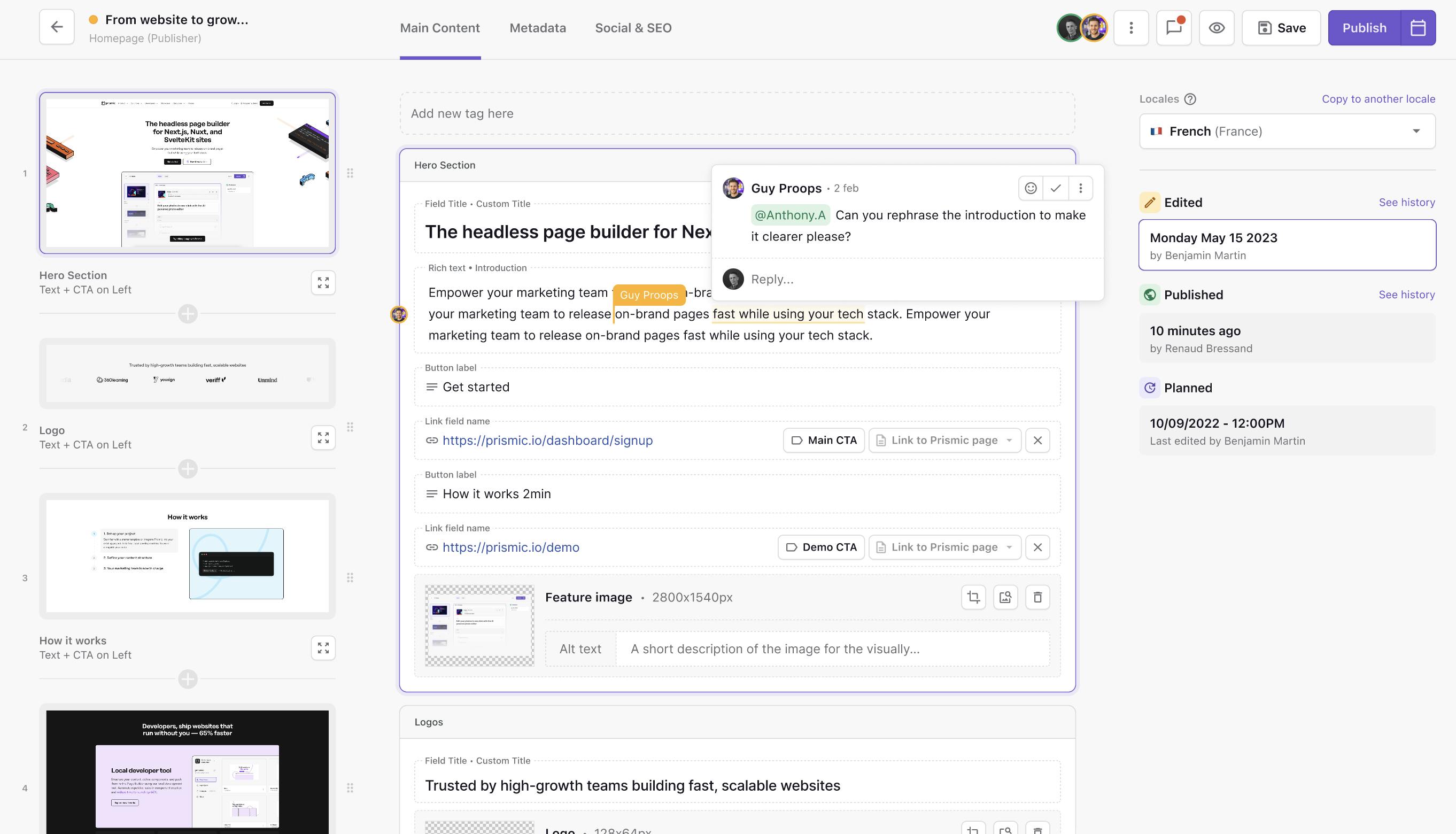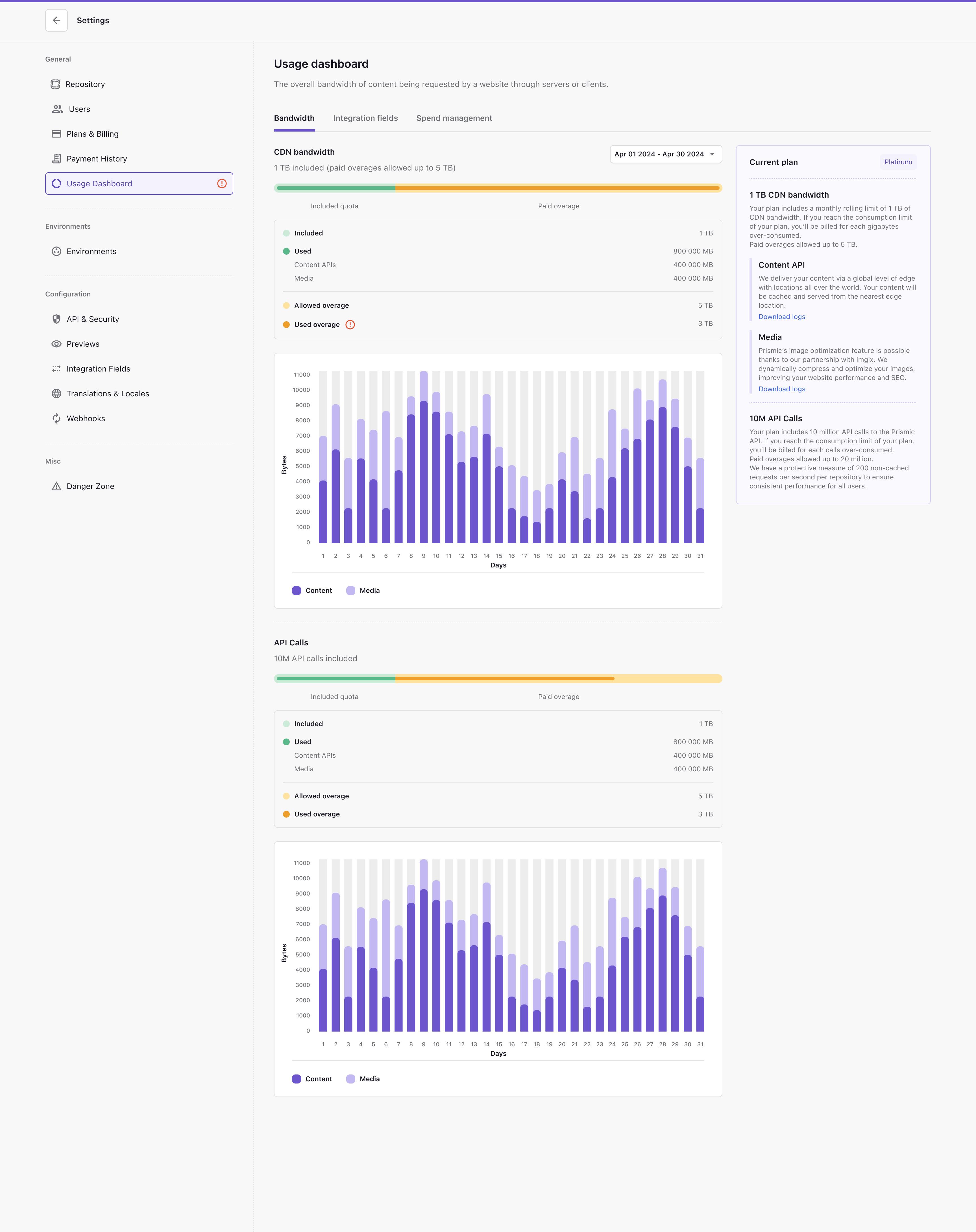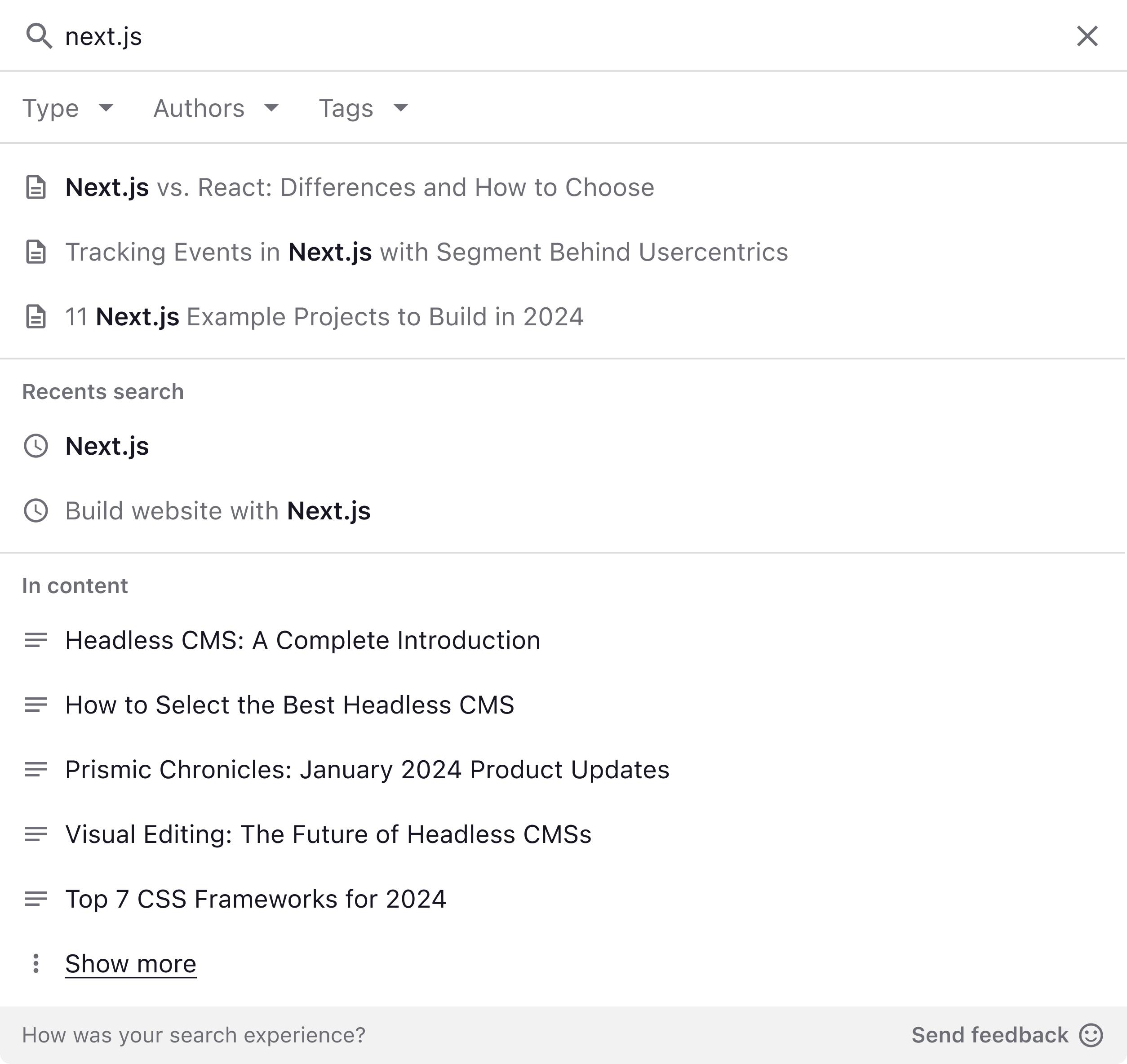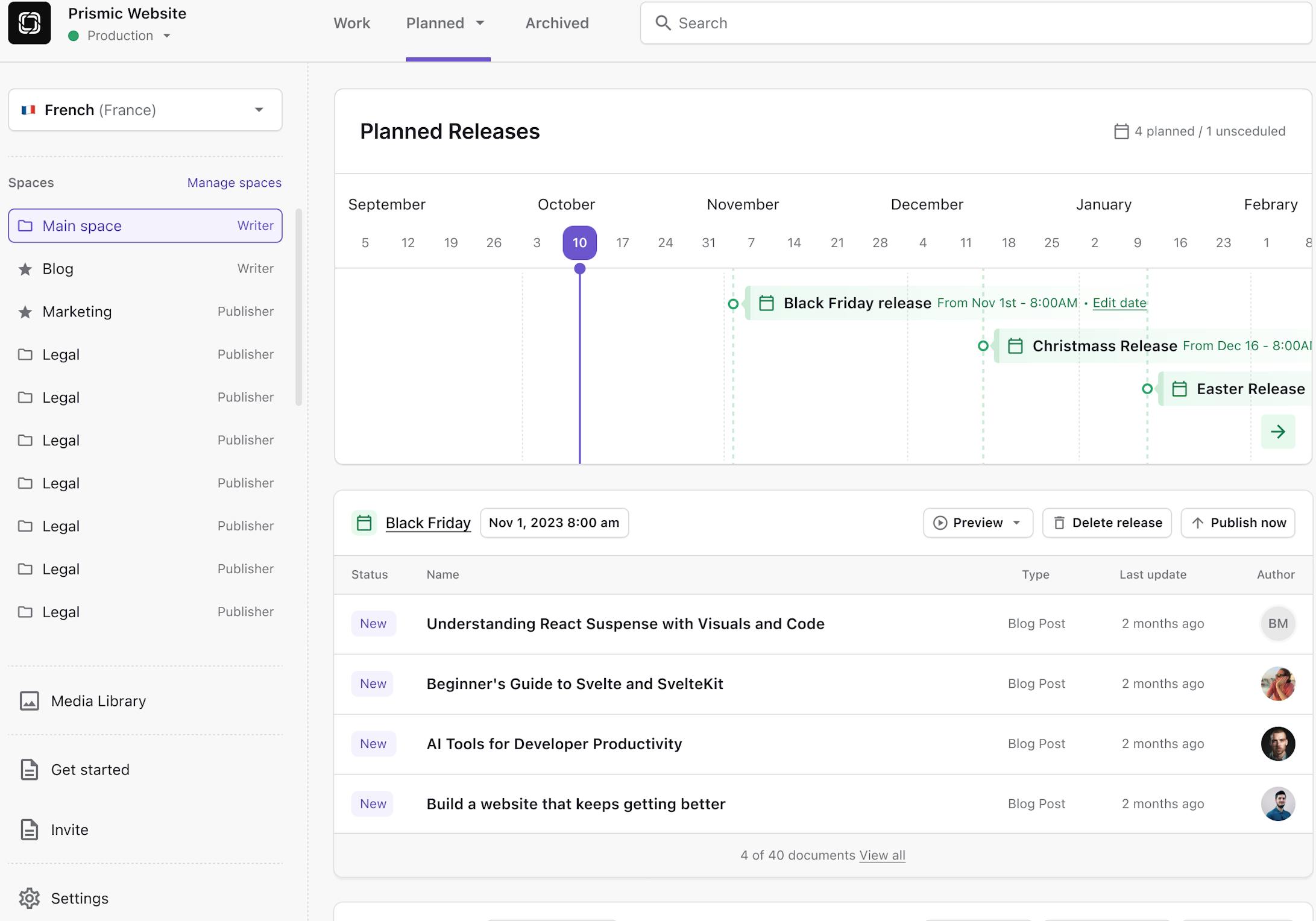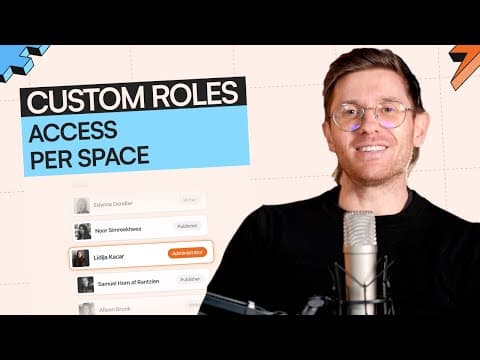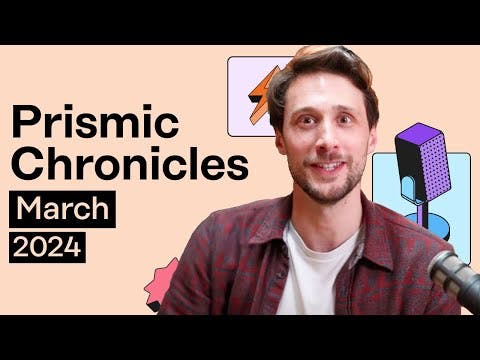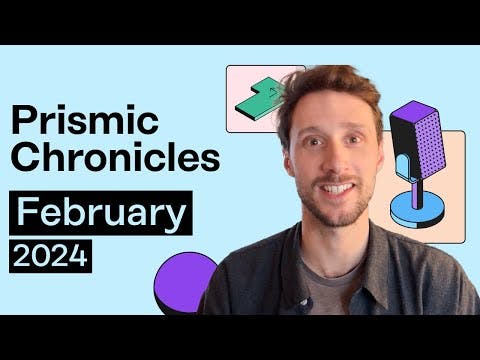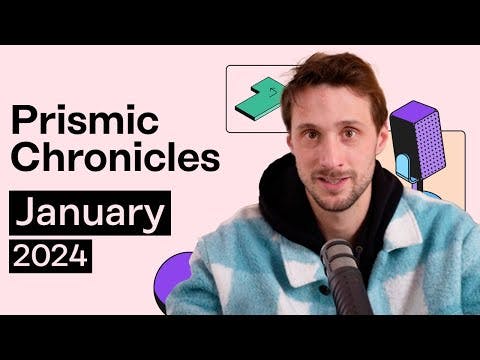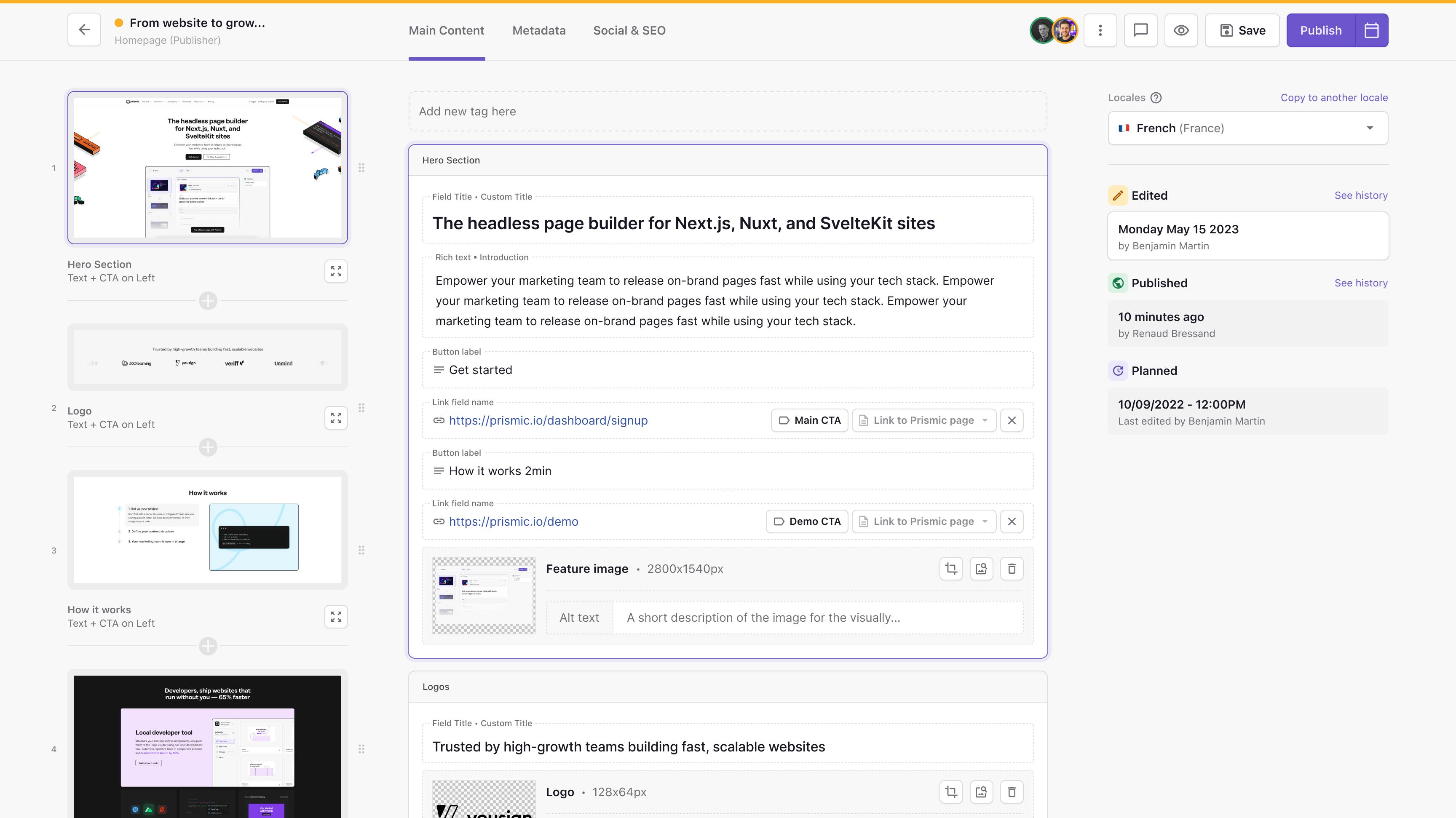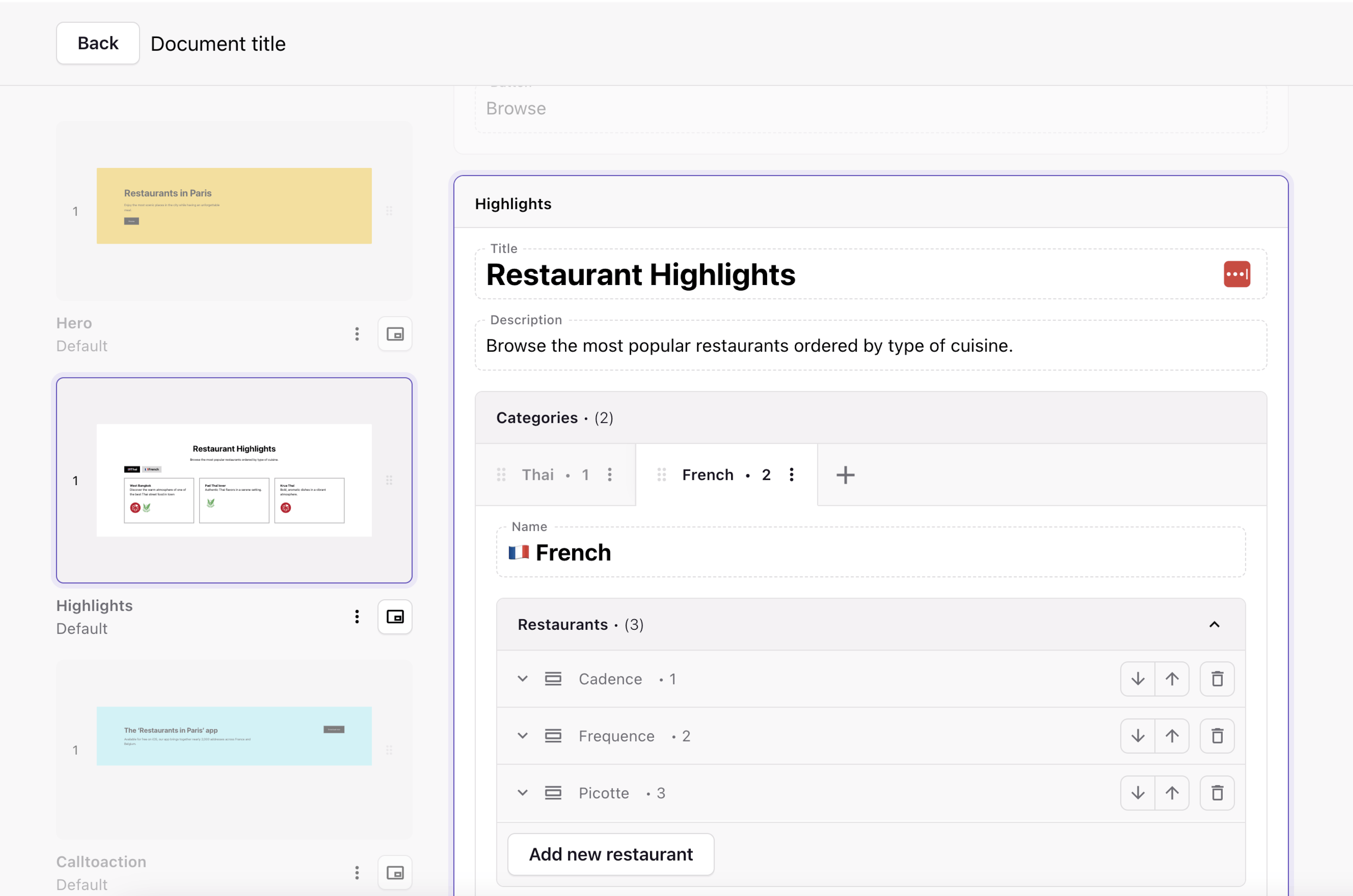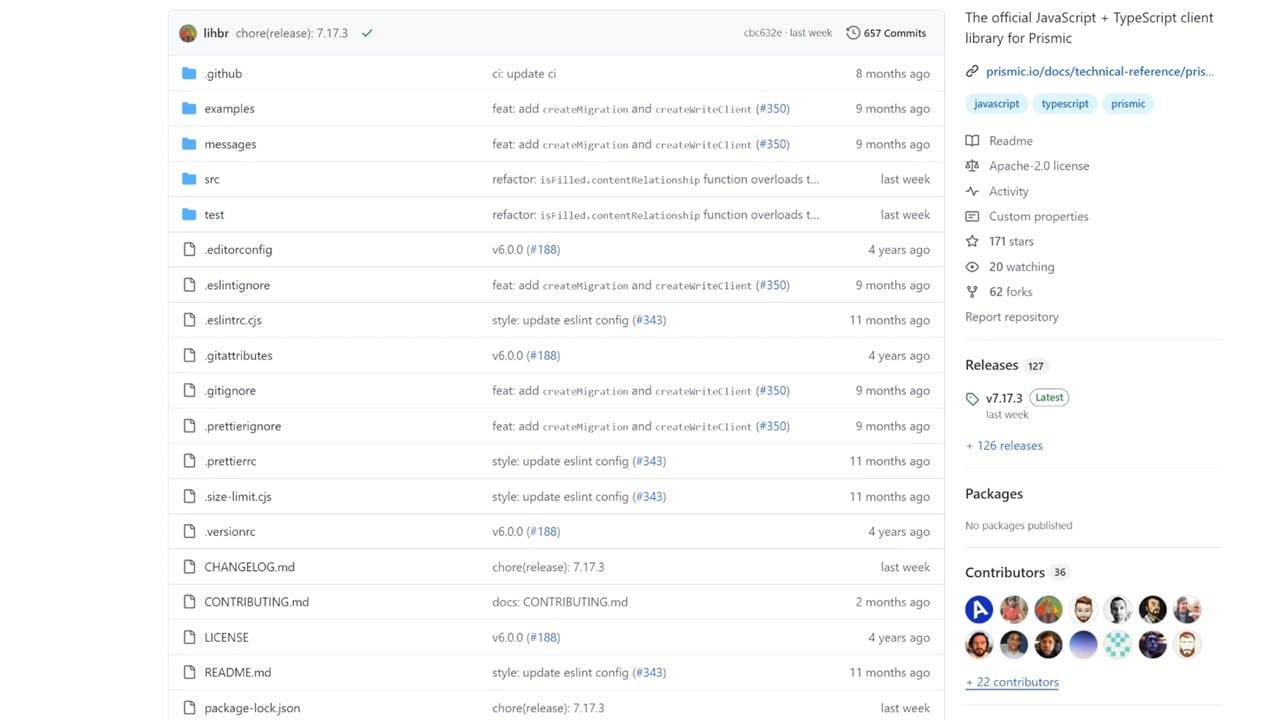Fresh out of the oven
See the newest Prismic features and improvements.
Stay in the loop
Subscribe to our newsletter to be the first one to learn about upcoming and freshly released features.
What else is cooking?
A sneak peek of the progress towards features you're looking forward to
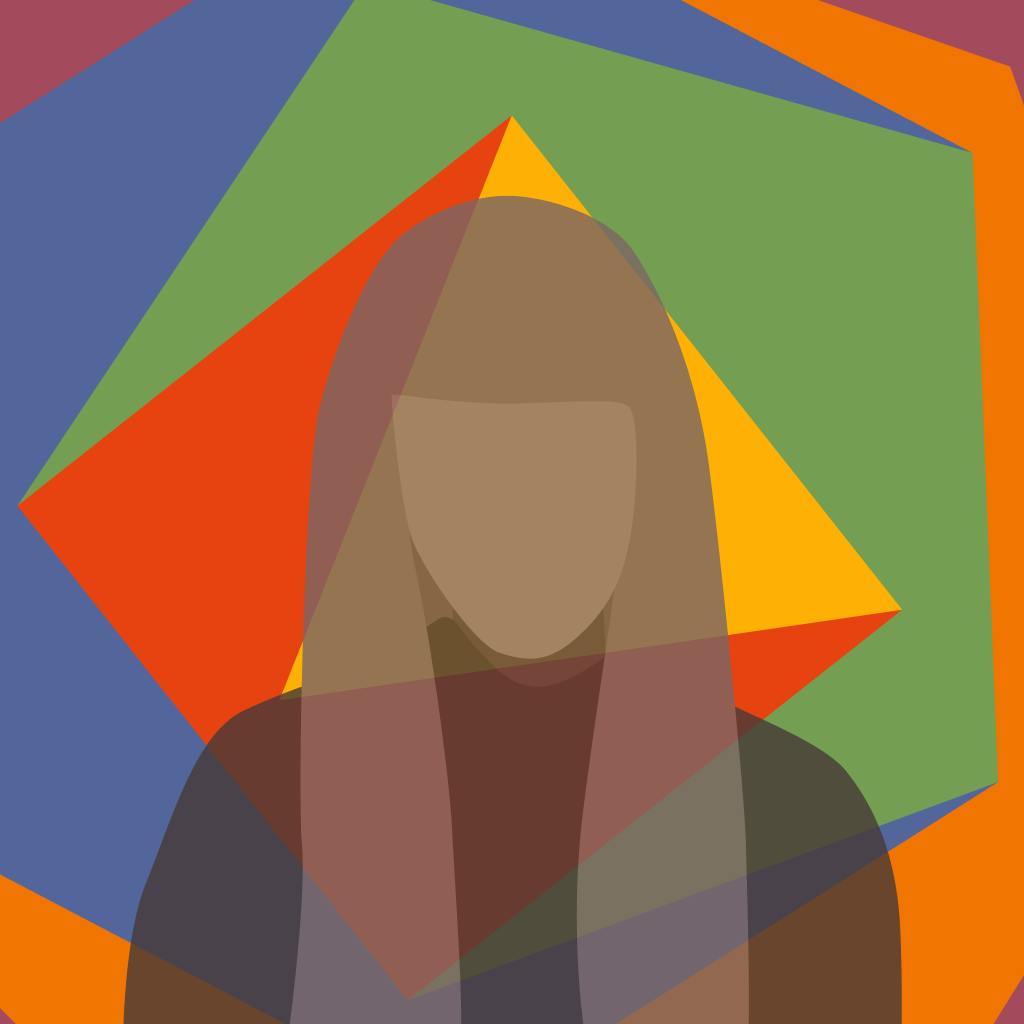
Lucie Haberer
January 6, 20262026 refreshed packages
Throughout December, we worked on refreshing our JavaScript packages so we can keep bringing you the best integrations with your favorite frameworks.
Now that the last pieces of that effort have been released, let’s take a look at what’s new as we head into 2026.
Vue and Nuxt new majors
@prismicio/vue v6 and @nuxtjs/prismic v5 are now available. Those versions focus on cleaning up deprecated APIs and simplifying internal logic. They include a few breaking changes.
The most notable change is that @prismicio/client is now a peer dependency of both packages and must be installed explicitly in your projects. In addition, the wrapper props, deprecated in 2025, have been fully removed. Upgrade guides are available to help you transition smoothly for both the Nuxt module and the Vue components .
We also introduced shorthand component definitions for <PrismicRichText> and <PrismicTable>, making simple templating cases easier and smoothing the transition for users who were previously relying on HTML serializers.
Svelte components shorthand
Similarly to Vue, the Svelte <PrismicRichText> and <PrismicTable> components now support shorthand component definitions since v2.1.
Improved client performance
Finally, with @prismicio/client v7.21.1, we improved how the client handles API caching, resulting in more efficient network usage and slightly faster queries in some cases, without requiring any changes to your code. We also updated the in-IDE documentation (TSDocs) to be more concise and accurate.
We're excited to keep improving your developer experience and are looking forward to seeing what you'll build with Prismic in 2026!

Benjamin Martin
November 27, 2025Go from component design in Figma to structured slice in seconds
We’re releasing Figma to Prismic slice to makes it easier to turn designs into coded components. It takes a Figma frame and turns it into a structured slice you can start developing right away.
How it works
You select a frame in Figma, export it with the plugin, and Prismic creates the slice model for you. It also generates a starter React or Vue component with the fields already mapped. This removes the manual setup and gives you a clean starting point for development.
What’s included in this first release
This version covers the fundamentals: structure detection, suggested fields, and the initial component. Styling and variations are not part of this release.
What’s coming next
We’re are considering the work on variation management so similar components become variations instead of separate slices. We’re also exploring basic styling support to bring the generated component closer to the design.
Why it matters
Generating slices directly from Figma reduces the time between design and development and helps teams build pages faster.
How to get started
- Install the plugin in Figma
- Select a frame.
- Run the Figma to Prismic slice plugin.
- Copy the export.
- Paste it in Slice Machine to generate your slice.
As you start using it, we’d love your feedback so we can continue improving the experience.

Renaud Bressand
September 30, 2025New: Your Latest Releases Now Appear First in the List
We’ve made a small but helpful change to how your releases are organized:
New releases will now show up at the top of your release list.
No more scrolling to find the release you just created. This change makes it easier to:
- Quickly find your most recent work
- Stay focused on what’s coming next
- Keep your release list tidy and predictable
Watch the recap
Follow along our journey of latest and greatest upgrades to the Prismic experience with our monthly Prismic Chronicles.
Discover our current priority focus areas and the reasons behind them
Stay in the loop
Subscribe to our newsletter to be the first one to learn about upcoming and freshly released features.